In our quest to distribute GarageBand songs, we’ve embraced the collaborative music creation journey that is at the heart of innovation and expression. Whether you’re a seasoned musician or a budding producer, our comprehensive GarageBand tutorial is tailored to assist you in mastering the art of GarageBand project sharing. We’re here to guide you on how to share GarageBand projects, ensuring your melodic masterpieces can be enjoyed by listeners and collaborators worldwide.
GarageBand offers a multitude of avenues for artists to share their work, be it transferring to a Mac, integrating into iTunes, or sending tunes via AirDrop. Understanding these options unlocks doors to share your creative output far and wide. Ready to amplify your music’s reach? Continue reading to discover the myriad ways to distribute GarageBand songs and foster creative connections.
Understanding GarageBand Project Sharing Essentials
Sharing GarageBand files is a crucial part of the creative process for artists looking to collaborate or spread their music. The platform’s extensive sharing capabilities cater to various needs, enabling an efficient exchange of music projects. We take pride in our grasp of GarageBand share functions, which pave the way for artists to distribute their work quickly and easily. Navigating these features helps you make the most of GarageBand collaboration opportunities, whether you’re sending a song to a bandmate or delivering your polished EP to a record label.
For those using iOS, sharing is direct, allowing you to send your GarageBand project in just a few taps. Meanwhile, Mac users gain access to a wider array of options, including uploading tracks to SoundCloud, exporting directly into iTunes, or even going old-school by burning songs onto a CD. However, it is important to acknowledge the compatibility limitations—one cannot import a GarageBand for Mac song, with its additional features, into the GarageBand app on an iPhone.
One fascinating aspect of GarageBand’s versatility is its function to create ringtones. With a simple step, a song can be capped at 40 seconds and converted into a format suitable for ringing in every call with your personalized touch. This particular feature highlights the myriad of ways that music can be more than just a listening experience; it can become a part of our daily lives.
Furthermore, cross-platform GarageBand use reflects the software’s adaptability. Whether you’re working on a tablet, phone, or desktop, the alignment between devices ensures your projects transition smoothly, allowing you to continue crafting your sound wherever you go. As the digital landscape evolves, so does the ease with which we can share and collaborate on musical endeavors, making now an exciting time to be a GarageBand user.
In summary, understanding the foundations of sharing projects in GarageBand is vital for musicians in this age where creativity knows no bounds. By mastering these share functions, we open ourselves to boundless collaborative possibilities and new audiences eager to hear our next track. Let’s embrace these features as we continue to make and share music that resonates across platforms and touches the hearts of listeners everywhere.
Exporting Your Music from GarageBand to iTunes
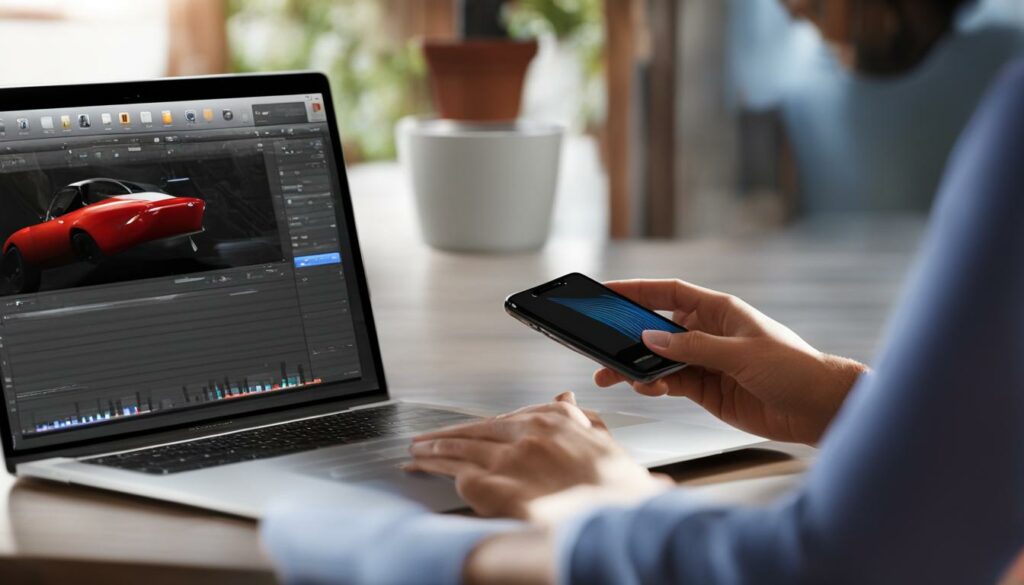
When we talk about maximizing the accessibility and shareability of our musical creations, the process of exporting GarageBand music becomes a cornerstone activity. As artists looking to reach a broader audience, we ensure that our tracks can flow seamlessly from GarageBand to iTunes. This crucial step not only reinforces our music’s presence across multiple devices but also integrates into the larger ecosystem of Apple’s music app, potentiating further distribution and discovery.
Our journey begins with the nuanced task of audio file conversion. This is where we decide on the quality and format of the music that will reside in iTunes. By choosing between AAC or AIFF formats, we strike a balance between sound fidelity and file size – a crucial decision that affects the listening experience and compatibility with various media players. The export process includes setting the desired audio quality level to ensure our music resonates with clarity and depth, no matter the device it’s played on.
Sharing GarageBand songs isn’t just about selecting ‘Export to iTunes’ from the menu. It’s about understanding how our music transitions from a project on our screens to a track on someone’s playlist. Once our song has been initialized for export, information such as artist name, track title, and artwork can be added, further personalizing the musical piece as it prepares to enter the digital music realm.
Once the tunes hit iTunes, they become ripe for synchronization with other devices. This allows our musical expressions to travel, to be listened to on-the-go, and to be shared with a simple click. Furthermore, for those of us keen on merging music with visual storytelling, the seamless music app integration empowers us to incorporate these sounds into video projects leveraging tools like iMovie and Final Cut Pro. This broadens our creative landscape from mere audio tracks to soundscapes that enhance narratives in the visual medium.
As we wrap up the export process, we take pride in the ease with which we can now share our GarageBand songs. It is a testament to the interconnectedness of modern creative software and the empowerment of creators, enabling a polished piece of music to graduate from the confines of our workspace in GarageBand to the expanses of global listenership through iTunes.
Creating Ringtones from Your GarageBand Projects
As aficionados of custom ringtone creation, we know the joy that comes from hearing a personalized tune heralding incoming calls on our iPhones. We’re here to walk you through the fascinating process of creating GarageBand ringtones, transforming your GarageBand projects into a personal auditory signature for your device. The venture into formatting audio tracks for custom ringtones allows you to bring a part of your musical identity to the everyday routine.
Formatting Your Track
At the outset of music editing for ringtones, we start by carefully selecting and formatting the perfect segment of our track. Our goal is to craft a clip that captures the essence of the song within the 40-second timeframe Apple has set for ringtones. This distillation process doesn’t just require creativity; it also hinges on savvy audio customization within GarageBand—a task we’ve honed to an art form.
In our toolkit, we use GarageBand’s precise editing features to snip and trim our tracks, ensuring they end on just the right note. Adjusting beginnings and ends for seamless looping, if desired, becomes second nature. When polishing these audio snippets, we pay close attention to how these soundbites will reflect our style when they chime in amidst the clamor of daily life, allowing us to personalize the iPhone ringtone experience.
Exporting and Syncing with iTunes
Once we’ve sculpted our ringtone to perfection, we embark on syncing GarageBand ringtones with iTunes. This process involves exporting our precisely formatted track as an .m4r file—the designated ringtone format recognized by Apple’s ecosystem. This pivotal step cements the transition from a creative concept to a functional ringtone ready to be infused into the daily ballet of our phone notifications.
To complete the circle, the exported ringtone files are synchronized with iTunes, where ringtone file management comes into play. Only through sync can the new custom creation truly become a part of the iPhone’s soundscape, allowing us to set it as the default tone or assign it to particular contacts. In this way, every call rings in with a note of individuality, a signature that is quintessentially ours.
We believe that the joy of creation shouldn’t end with the music production process, which is why GarageBand ringtones offer a unique avenue to extend our craft into personal use. We take pride in guiding you through each step—from the music editing for ringtones to the final sync—ensuring that your personal ringtones encapsulate the very essence of your creativity and style.
Using AirDrop to Share GarageBand Files between Apple Devices
As creators who constantly push the boundaries of musical collaboration, we find AirDrop an indispensable tool for sharing GarageBand projects. This feature enhances our capacity for cross-device file sharing, enabling a wireless music exchange that’s both swift and secure. When we orchestrate a collaborative piece, the power to send a full GarageBand project or a single audio file with AirDrop is incredibly empowering.
The simplicity of AirDrop aligns perfectly with our commitment to a seamless creative workflow. We understand the value of time in the artistic process, which is why we treasure the seamless project transfer that AirDrop provides. Whether it’s an urgent need to revise a track or a spontaneous decision to share a fresh beat, AirDrop is our go-to method for getting our creations from one Apple device to another.
For those utilizing GarageBand for iOS, the process is incredibly straightforward. A few taps and our project is on the way to another device, available for immediate review or integration into a different stage of production. This frictionless sharing extends the collaborative potential of our projects, irrespective of where each member of our musical team is located.
By fully embracing AirDrop, we elevate our musical exchange to a level of convenience and speed that wired methods can’t match. In the spirit of innovation and collaboration, we utilize this feature to make sure our music doesn’t just sound good—it resonates with the ease of sharing and the joy of collective creation.
Sharing Your GarageBand Sounds with SoundCloud
As musicians passionate about dispersing our sonic art, we understand the significance of online platforms in amplifying our audience reach. SoundCloud audio sharing stands as a paradigm of musical democracy, allowing us to inject our GarageBand creations into the world’s ears with ease. Our pursuit of audio dissemination is not only about creating but ensuring that our music reverberates across the social music platform spectrum.
Embracing the mantra of uploading music online, we’ve adopted SoundCloud as our go-to hub, given its universality and user-friendly infrastructure. It is here that the fruits of our labor, the beats and bars carefully crafted on GarageBand, find a digital sanctuary where they can be accessed globally. The process of GarageBand to SoundCloud exportation embodies simplicity, enabling even the novice artist to share their acoustic palette with minimal effort.
We’ve perfected our GarageBand exporting guide, which allows fellow musicians to share their tracks directly from GarageBand to their SoundCloud account. The integration is seamless, signifying a harmonious union between the two entities, and it symbolizes a launchpad from which our sonic ventures can soar.
Through our collective expertise, we take pride in guiding you through the process. Our method involves a few straightforward steps: create a SoundCloud account, navigate within GarageBand to the share option, and with a selection of export quality catered to your preference, send your audio into the SoundCloud ecosystem.
Once uploaded, the value of having a social music platform at your fingertips comes into play. Not only does your music become discoverable to a broader community, but it also becomes readily available for linking and sharing across varied online sites and social media, expanding the footprints of your musical journey. Our commitment to fostering a musically-inclusive world is strengthened by such platforms that serve to spotlight emerging artists and established creators alike.
Join us as we navigate the digital soundscape, leveraging opportunities like SoundCloud to share our stories through the universal language of music. As we continue to push auditory boundaries and encourage fellow artists, we hope our tracks don’t just echo in the vast halls of the internet but resonate in the hearts and playlists of listeners worldwide.
Collaborating on GarageBand Projects via iCloud

As explorers in the landscape of digital music creation, we’ve discovered the power of iCloud collaboration. Our experiences have demonstrated the transformative impact of GarageBand iCloud setup when it comes to collaborative songwriting and cloud-based music projects. The integration of iCloud into our workflow catalyzes a new realm of musical endeavors, allowing us to construct and share our creative visions with ease.
Setting Up iCloud for GarageBand Collaboration
We start our collaborative journey by ensuring iCloud is configured correctly on all of our devices. This is a crucial step in enabling any collaborator to contribute to our GarageBand projects stored securely on iCloud Drive. As a collective, we acknowledge that seamless iCloud collaboration hinges on the mutual accessibility of shared projects, which fosters a dynamic and up-to-date musical creation process.
To facilitate a smooth GarageBand iCloud setup, we dive into our device settings, sign into iCloud, and maneuver through the options to activate GarageBand iCloud sharing. This paves the way for us and our collaborators to engage in an 8-bar exchange or layer riffs and beats atop each other’s work, thus melding individual talents into a synergetic composition.
Inviting Collaborators to Your iCloud GarageBand Project
In the spirit of inclusivity, we extend our creative circle by inviting fellow musicians to partake in our iCloud projects. Sharing music compositions is as simple as accessing the share music function within GarageBand and opting to send an invitation through Messages, Mail, or by copying the link directly. Our GarageBand collaboration setup streamlines the invitation process, thereby opening the gates to shared creativity with minimal friction.
Whether we’re inviting long-distance bandmates or neighboring producers, iCloud sharing options ensure that our invitees can jump into the project without missing a beat. This digital reinforcement of our physical community empowers us to expand the boundaries of our collaborative songwriting endeavors.
Concurrent Editing and Real-Time Updates
GarageBand’s collaboration facilities shine brightest during the real-time GarageBand edits and updates. We collaborate on cloud-based music projects with assurance that iCloud will keep our tracks synchronized across all devices. This instills a dynamic flow to our sessions, where simultaneous music editing epitomizes the creative freedom that GarageBand offers.
When our collaborative efforts lead to multiple musicians amending a section or adding new elements, GarageBand’s concurrent editing prowess steps in. The app seamlessly integrates these collective inputs, updating iCloud project files instantaneously or creating new versions if the edits clash, thus ensuring our tale of tunes is always current.
Integrating GarageBand Music into Your Videography with iMovie
For us, the art of videography is not just about capturing visuals; it’s about creating a complete sensory experience. This is where the synergy between GarageBand and iMovie integration comes into play, providing a seamless blend of visual storytelling with evocative audio. Adding music to videos has never been more intuitive for amateur videographers and seasoned professionals alike.
We understand that the soundscape of a video can dramatically enhance its impact, which is why we embrace the use of GarageBand soundtracks in our projects. The process begins by exporting your crafted GarageBand creation into the Media Browser, making it readily accessible in iMovie. This empowers us with the opportunity to design bespoke soundtracks that are tailored to the mood and tempo of our visual narratives.
Film scoring with GarageBand opens up a realm of possibilities, even for those new to the world of video production. The robust features of GarageBand allow us to compose and refine our audio to match the dynamics of our footage. Whether it’s a poignant score that underscores a pivotal scene or an upbeat track that complements fast-paced action, our GarageBand prowess equips us with the tools necessary for sophisticated film scoring.
The advantage of using GarageBand for our audio needs lies not only in its versatility but also in its accessibility. As we craft our soundtracks, we’re inviting listeners into the world we’ve captured on film, enhancing their experience beyond the visual elements. With GarageBand’s array of instruments and effects, our ability to create rich, textured soundtracks is only limited by our imagination. This democratizes film scoring, allowing anyone with a creative vision to produce work with a professional sheen.
Ultimately, the marriage of GarageBand and iMovie is a testament to our creative capabilities in the realm of amateur videography. By integrating custom music tracks from GarageBand into our iMovie projects, we turn a simple video into a story that resonates with audiences on a deeper level. Let us continue to explore this harmonious interplay between sight and sound as we craft memorable and emotionally compelling videos.
GarageBand for Windows Users: How to Listen to Your Projects on PC
For enthusiasts accustomed to the immersive experience of GarageBand on MacOS, the absence of GarageBand for Windows can pose a challenge. However, we’ve found effective solutions for listening to GarageBand on PC that ensure your musical compositions can still resonate outside the Apple ecosystem. Our aim is to navigate this limitation and extend your artistic reach across platforms.
The key to accessing GarageBand’s musical projects on a Windows computer lies in the export functionality of GarageBand itself. By converting your intricate tracks to Windows-compatible music files, you make it possible to listen to your creations, irrespective of the operating system. The universal formats of MP3 and WAV serve as a bridge across the cross-platform divide, enabling the playback of GarageBand exports on Windows devices.
Regrettably, the direct interoperability between MacOS and Windows does not extend to editable project files from GarageBand. The unique file structure and proprietary nature of GarageBand’s projects mean that a Windows PC cannot natively open these for editing. This underlines one of the fundamental challenges — the sharing of editable, collaborative music projects in a GarageBand cross-platform scenario is not straightforward.
However, we embrace the plethora of GarageBand PC alternatives available that offer similar functionalities. Software like LMMS, Cakewalk by BandLab, and Audacity offer Windows users the opportunity to work on audio editing and music production, ensuring that creativity is never curtailed by platform constraints. These alternatives bring their unique strengths to the table and allow for a diverse and flexible workflow.
In summation, while Windows users may not have a native GarageBand application, there remains a wealth of options for enjoying and creating music. By exporting GarageBand files to universally compatible formats and exploring alternative DAW software, we continue to compose, share, and revel in our musical expressions across any platform.
Emailing GarageBand Project Files: Tips and Tricks
When it comes to sharing GarageBand sessions, emailing can be a highly effective method to distribute your musical creations. As we explore the nuances of attaching audio to emails, we focus on delivering high-quality music file email attachments without a hitch. Here are some insights we’ve gathered to help you proficiently email GarageBand projects.
Firstly, it’s important to understand that email servers have attachment size limits. Sending music files via email involves being mindful of these limitations. To navigate around this, it’s advisable to compress your GarageBand projects, which can be achieved without compromising the integrity of your tracks. This balance of quality and file size ensures a smooth delivery to your recipients.
One efficient method we’ve utilized for emailing GarageBand projects is Apple’s Mail Drop feature. Especially useful for larger GarageBand files, Mail Drop seamlessly integrates with your email client and offers a convenient way to send large attachments. By uploading your music file to iCloud, Mail Drop generates a link for the recipient to download, bypassing the email size cap altogether.
Additionally, proper file format selection is crucial when attaching audio to emails. Opt for universally playable formats such as MP3 or M4A when exporting your GarageBand sessions. This ensures that recipients without GarageBand can still enjoy your projects, making your music more accessible across different platforms.
Remember, when sending music files via email, it’s a good practice to include a brief message explaining the content of your attachments. This not only contextualizes the files but also adds a personal touch to your email, fostering a better connection with your audience or collaborators.
In conclusion, emailing GarageBand projects can be a seamless aspect of your music sharing repertoire. By optimizing file sizes, leveraging Mail Drop, and choosing the right formats, we can ensure our collaborative efforts and artistic outreach are as effective as they are inspired. These tips are designed to make your musical exchanges via email as harmonious as your compositions.
Getting Social: Sharing GarageBand Files on Social Media and Messaging Apps
In the era of digital connectivity, sharing GarageBand on social media has become a seamless extension of our creative process. For us, music’s social aspect transforms the once-private act of creation into an inclusive global conversation. As we harness the power of music file sharing apps and GarageBand messaging integration, our songs leap from the solitude of the studio to the bustling networks of social media and instant messaging platforms, reaching listeners and collaborators with unprecedented ease.
Our mastery over GarageBand’s sharing extensions enables instant distribution of our musical projects. With just a few taps, we can unleash our latest tracks upon the most trafficked virtual spaces, fostering social music collaboration and enriching the communal tapestry of online audio content. This process of distributing songs online means our creations can resonate far beyond our local soundscapes, allowing our work to kindle connections and generate excitement across a multitude of social channels.
We celebrate the rise of these digital arenas as venues for showcasing our creativity. The integration of GarageBand with popular platforms like Facebook, Twitter, and WhatsApp has been a game-changer, offering us tools for real-time musical exchange and feedback. It’s a thrilling time for musicians and producers eager to share their sonic narratives, as social music collaboration takes center stage in our digital world. Let’s continue to make waves online, one share at a time, amplifying our acoustic art for the digital audience.
FAQ
How do I share GarageBand projects with other users?
To share GarageBand projects, you can use AirDrop, email, send via messaging apps, or by exporting and uploading to cloud services such as iCloud or SoundCloud. Ensure that both sending and receiving devices are compatible with the GarageBand project file.
Can I collaborate on a GarageBand project with others?
Yes, GarageBand supports collaboration through iCloud. You’ll need to set up iCloud for GarageBand collaboration, invite collaborators to your iCloud GarageBand project, and utilize real-time updates for concurrent editing.
What is the process for exporting GarageBand music to iTunes?
Export your GarageBand music by sharing your project and selecting ‘Song to iTunes’ in the Share menu. Choose your preferred audio quality and file format (AAC or AIFF), and the file will be exported to your iTunes library.
How can I create ringtones from my GarageBand projects?
To create a ringtone, format your track to meet the requirements (under 40 seconds long), then export it with a .m4r extension. Sync the exported ringtone to your iPhone using iTunes to use it on your device.
Can I use AirDrop to transfer GarageBand files?
Yes, AirDrop can be used to transfer both complete GarageBand projects and individual audio files between Apple devices, facilitating wireless and seamless project transfer.
How can I share my GarageBand music on SoundCloud?
To share your music on SoundCloud, export your project from GarageBand and upload it to your SoundCloud account directly. This enables you to distribute your tracks online to a broader audience.
What are iCloud’s sharing options for GarageBand collaboration?
iCloud allows users to store their GarageBand projects on iCloud Drive. You can invite collaborators to access and edit projects by sharing a link through Messages, Mail, or copying the link directly.
What should I do if I want to integrate my GarageBand music into an iMovie project?
Export your GarageBand track to the Media Browser, then open iMovie and select your creation from the Media Browser to add to your video project, thereby creating a custom soundtrack.
Is it possible to listen to GarageBand projects on a Windows PC?
While you cannot open GarageBand project files on Windows due to compatibility issues, you can export audio files from GarageBand in MP3 or WAV format to listen to them on your PC.
How do I email a GarageBand project file?
Use the Share function in GarageBand to attach your project to an email. If the file is too large, consider using Mail Drop or compress the file before sending.
Can I share my GarageBand files on social media and messaging apps?
Yes, GarageBand integrates with sharing extensions allowing you to share projects or audio files directly through social media platforms and messaging apps to your audience or collaborators.


