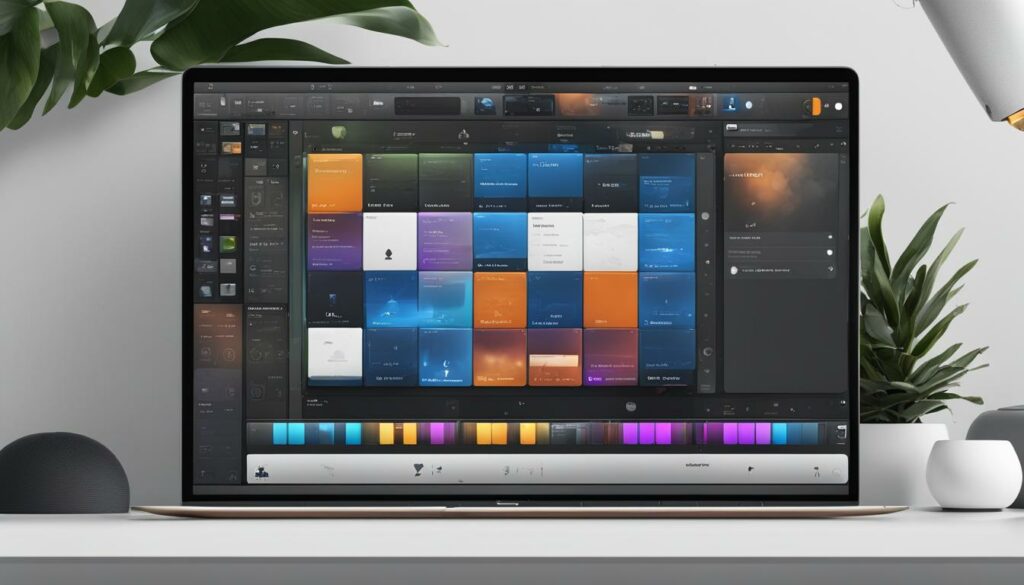For the ambitious musicians and producers venturing into the realm of digital audio workstations, we recognize the importance of expanding your sonic palette. Knowing how to add plugins to GarageBand breathes new life into your musical projects, allowing you to explore an array of sounds and effects at your fingertips. Diving into the world of GarageBand plugin installation might seem daunting at first, but fear not, for we’ve crafted a straightforward guide that will demystify the process for you.
Whether you’re installing plugins in GarageBand for the first time or seeking to add VST to GarageBand, our GarageBand plugin guide serves as your compass to navigate through the necessary steps. From dodging macOS security alerts to ensuring your audio units are running smoothly, we’re here to support you every step of the way in your creative journey.
Stick with us, and you’ll be injecting your tracks with fresh, exciting sounds before you can hit the next chord progression. Let’s turn those ideas into sonic realities as we embark on this thrilling tutorial together.
Understanding GarageBand and Plugins
When we explore the expansive universe of music creation with GarageBand, we’re diving into a sea of possibilities. An essential asset to enhancing music production is utilizing the right GarageBand plugins, which, for us, are the toolkit for sonic innovation. With a myriad of audio units in GarageBand, we possess the capability to not just create music but to sculpt auditory experiences that resonate with our artistic visions.
Think of plugins as the secret sauce that elevates a good track to greatness. Whether it’s adding a layer of reverb to give a vocal track ethereal depth or using delay to craft a sense of space, sound effects in GarageBand provide us with an arsenal of tools that cater to our creative whim. The mastery in manipulating effect plugins transforms our tracks and master track with refined touches, from subtle warmth to intense distortion.
Yet the magic doesn’t end there. With instrument plugins, designed specifically for software instrument tracks, we can infuse new textures and timbres into our compositions. From the lushness of a grand piano to the synthesized dreamscapes of a modular synth, these plugins expand our musical pallet without the need for physical instruments. Leverage these audio units, and you’ll see your GarageBand projects blossom into professional, studio-quality productions.
Where to Find the Best GarageBand Plugins
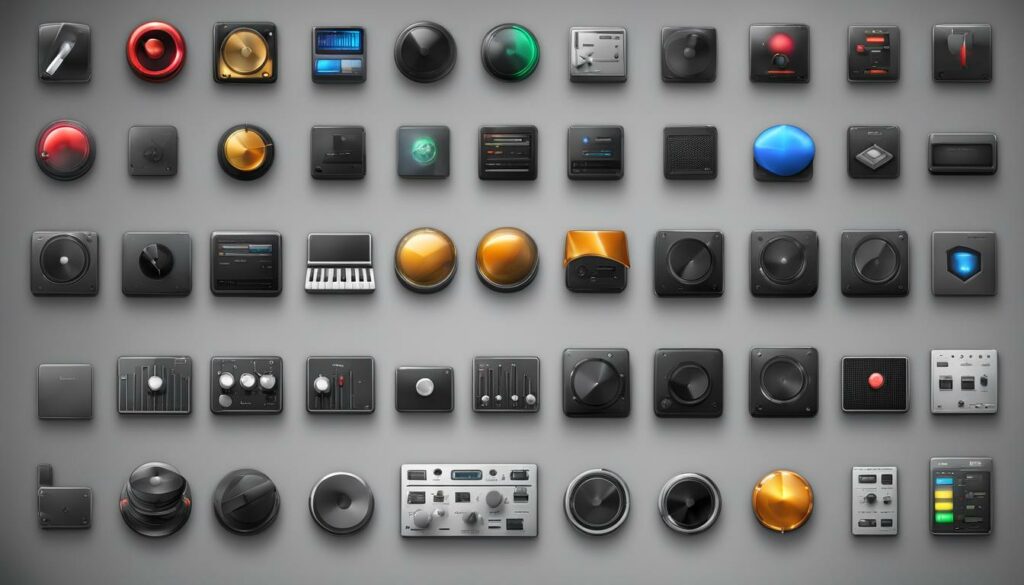
As we delve into the quest for augmenting our music, finding the best plugins for GarageBand is paramount. Let’s explore the abundant sea of plugin sources for GarageBand, ensuring that your musical compositions are infused with unparalleled sonic quality.
Official Sources vs. Third-Party Developers
In our pursuit, we frequently encounter the choice between plugins offered by Apple’s official resources versus those designed by third-party developers. The former provides seamless integration and stability, while the latter opens the door to innovative sounds and effects that can be game-changing for our creations. It’s crucial to strike the right balance, opting for trusted third-party plugins that align with our vision and workflow.
Top Sites for Quality GarageBand Plugin Downloads
When on the hunt for plugin downloads for GarageBand, we come across several invaluable repositories. Sites like Plugins4Free, Plugin Fox, and Plugin Boutique are treasure troves for both novice and veteran producers. While these platforms boast a myriad of choices, not all plugins found here are compatible with Mac; thus, we often need to sift through to find those that enrich our musical palette without compatibility issues.
Sourcing third-party plugins is not confined to download sites alone. YouTube and Google serve as excellent starting points, thanks to the vast number of creators who generously share their preferred tools and findings. This community-driven aspect provides us with practical insights and firsthand experiences that can help inform our plugin choices.
Ultimately, our endeavor to enhance our tracks leads us to a mixture of both free and premium plugins. Whether your penchant lies in subtle enhancements or radical sonic transformations, the quest for the perfect plugin is an exciting journey we embark on with each new project.
We understand that the vast landscape of plugins for GarageBand may seem overwhelming at first glance. But, armed with the right knowledge and sources, we transform that complexity into a playground of limitless musical expression. Join us in this endeavor and make your mark on the canvas of sound.
The Types of Plugins You Can Add to GarageBand
In our continuous quest to push the boundaries of our musical expression within GarageBand, we discover the transformative power of plugins. Effect plugins in GarageBand and instrument plugins are the two foundational elements we can implement to truly customize our auditory canvas.
The effect plugins are bounteous, encompassing a spectrum of audio effects that mould and shape the sound in ways that breathe personality and mood into our music. Imagine the oceanic expanse a reverb can lend to a guitar melody or the punch and presence compression adds to a drum track. Effects such as delay, echo, and distortion become our digital effects rack, accommodating our intricate needs for sound modulation and manipulation within GarageBand’s intuitive interface.
Conversely, the instrument plugins provide a library of virtual instruments that emulate famous keyboards, synths, and organs, not to mention stringed instruments and so much more. These instrument plugins are a testament to the versatility of GarageBand, where the clicks of a mouse bring forth the harmonic richness of grand pianos or the futuristic textures of synthesizers. It’s a digital playground where invention meets convenience, offering expansive sound modulation options for software instrument tracks.
With these plugins, we are empowered to architect soundscapes limited only by the extent of our imagination. We enable ourselves an endless, eclectic sonic palette to color our creations. Effect and instrument plugins are more than tools; they are gateways to audial innovation, vital for both the novice aiming for uniqueness and the seasoned artist seeking sophisticated aural intricacies.
Preparing to Install New Plugins: System Requirements
As we venture into enhancing our GarageBand experience with new sounds and tools, taking the initial steps in ensuring our system is ready cannot be overstated. To make the process streamlined and clear, we need to cover the GarageBand plugin system requirements and ensure plugin compatibility to avoid running into hitches down the line.
Foremost, the golden rule for adding new dimensions to our GarageBand projects is to use AU plugins for GarageBand. These are the types that our DAW accepts, and straying to VST formats could lead us to a dead end. Therefore, the first step is always to verify that the plugin you’re eyeing is an AU component.
Another critical consideration is the compatibility of our plugins with our version of GarageBand. With the advent of GarageBand version 10 and beyond, there is an important transition we must acknowledge – the move away from 32-bit plugins. We are now in a 64-bit era, which might somewhat limit our pool of free plugin options, but fear not – plenty of outstanding 64-bit plugins are waiting to be discovered and integrated.
By ensuring these foundation stones are in place – correct plugin format and version compatibility – we set ourselves up for a smooth and frustration-free installation process. It’s all part of the preparation ritual to welcome new sonic capabilities into our palette.
Step-by-Step: Adding Plugins to GarageBand on Mac
If you’re looking to enhance your musical endeavors with new sounds and effects, mastering the art of adding plugins to GarageBand on Mac is essential. As artists, we know that the right plugin can ignite our creativity and redefine the landscapes of our compositions. Let’s embark on the journey of installing AU components to supercharge your GarageBand toolkit.
Firstly, begin by procuring an AU plugin. Once you’ve selected the plugin that resonates with your musical vision, proceed to download the associated file. Remember, to ensure seamless integration within GarageBand, select a plugin specifically designed as an Audio Unit (AU) component.
After the download is complete, open ‘Finder’ on your Mac. Navigate to the folder where all the magic happens: Macintosh HD > Library > Audio > Plug-ins > Components. Drag and drop your new plugin into the ‘Components’ folder — this is the space where GarageBand scans for AU plugins.
But the journey doesn’t end there. Now, we must grant GarageBand the power to recognize and utilize these new additions. Proceed to enabling audio units within the preferences of GarageBand: open GarageBand, go to ‘Preferences’, and under the ‘Audio/MIDI’ tab, ensure the ‘Enable Audio Units’ option is checked. This is a critical step in the GarageBand AU plugins setup; it’s the proverbial key that unlocks the door to vast sonic realms.
Sometimes, the path may seem obscured if you discover that the ‘Library’ folder is hidden. In such cases, reveal it by navigating to Finder’s ‘View options’ or by holding the “option,” “alt,” or “shift” keys — a handy trick for those moments when MacOS’s security veil is a tad too opaque.
Finally, close GarageBand and reopen it. This simple act prompts GarageBand to perform a scan for the newly installed plugin, ensuring that it’s primed and ready for your next masterpiece. Now that the plugin is installed, marvel in the fresh capabilities now at your disposal, expanding your musical horizons.
With every plugin added, we’re not merely installing AU components—we’re sculpting the very tools with which we will paint our next auditory wonder. Whether it’s the airiness of a lush reverb or the gritty bite of a distortion effect, our creative arsenal grows richer with each step in this process.
Navigating Common Installation Issues
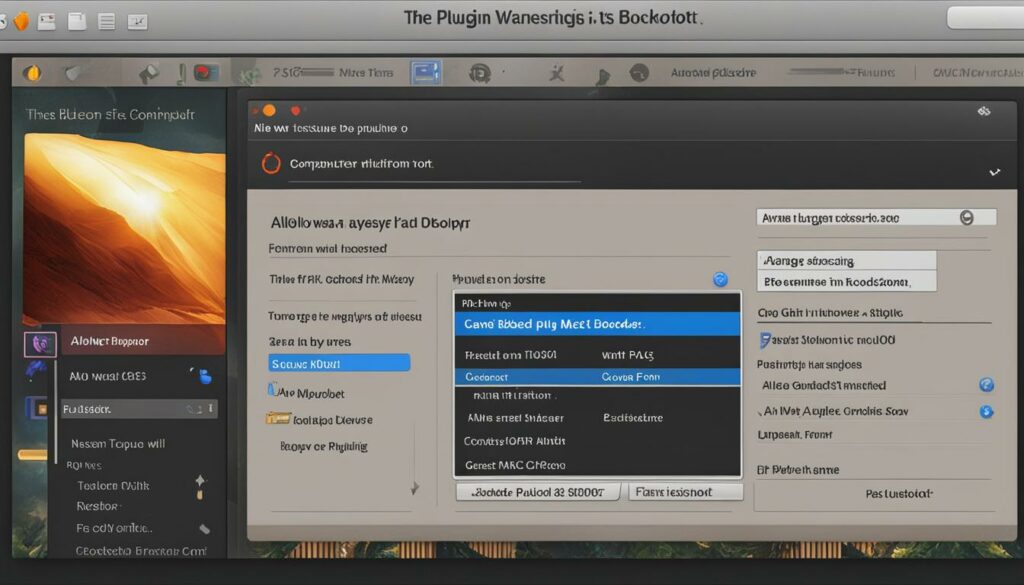
As we tread through the digital landscape of music production, encountering plugin installation issues in GarageBand is somewhat of a rite of passage. While these obstacles can momentarily disrupt our creative flow, they are often surmountable with the right knowledge at our disposal. Let us share some insights on troubleshooting GarageBand plugins, ensuring a smooth and secure journey towards expanding your toolkit.
Dealing with macOS Security Warnings
One of the most common predicaments we face is when macOS greets us with plugin security warnings. The alert stating that the “developer cannot be verified” might raise eyebrows, but it’s a standard hurdle that many creators leap over. Here’s a tried-and-true process that we employ to overcome such warnings:
Begin by navigating to “System Preferences,” and then, with a few clicks, proceed to “Privacy & Security.” Here, we’re met with the option to extend our trust to the plugin by selecting “Allow Anyway.” This allows macOS to recognize the plugin’s legitimacy.
However, if the message becomes a recurring annoyance, taking a more profound action might be necessary. Entering the realm of Terminal commands, we can disable system protection controls, but this should be done with caution and a clear understanding that it reduces security measures for the sake of convenience.
Resolving Plugin Compatibility Problems
A key aspect of troubleshooting GarageBand plugins is ensuring compatibility. If a plugin doesn’t seem to appear where it should, we first verify that “Enable audio units” is checked within GarageBand’s preferences. This step is akin to extending an invitation for the new software to join the creative party.
Still no luck? It might be time to get our hands digitally dirty by manually resetting the cache within the system’s Library. This forceful nudge often prompts GarageBand to recognize new plugins and end the silent treatment it might have been giving post-installation.
These roadblocks are mere stepping stones in our quest to refine our sonic explorations. We understand that addressing plugin compatibility issues is just one facet of this multifaceted pursuit. Armed with these strategies, we ensure that our inspiration translates into audible reality, unfettered by technical holds-ups. Let these solutions be your guide as you pave your way to a smoother music production experience in GarageBand.
Organizing and Managing Your Plugins Within GarageBand
Once we’ve dove into the process of installing plugins in GarageBand, the next crucial step is managing GarageBand plugins by effectively organizing our audio units. Mastery over our plugin settings in GarageBand not only enhances workflow but allows for a more creative and personalized musical experience. It’s about making our space – the digital workstation – as intuitive and responsive as our imagination demands.
In the heart of GarageBand lies the Plug-ins and EQ section, a command center for reviewing and adjusting the lineup of our audio tools. On Mac, it’s a smooth process: we click the Controls button which opens up a haven of settings to tweak and experiment with. This is how we shape our tones, textures, and renderings – all customizable to our personal touch.
When it comes to organizing audio units, it’s all about maintaining order in our sonic kitchen. Reordering plugins may seem mundane, but it’s actually an art of structuring the signal flow that can make or break the overall sound. Mac users can simply drag the plugins up or down within the list, orchestrating the hierarchy of effects applied to our tracks. It’s much like crafting a complex recipe – the sequence in which we add our ingredients drastically affects the final dish, or in this case, the track.
Switching over to iOS, GarageBand maintains its user-friendly demeanor while allowing us to tap into the same power of organization. Using the Edit function, we can manage our plugins with similar precision. Tapping the relevant controls gives way to similar possibilities as the Mac interface, ensuring that wherever we are, our music-making process remains uninterrupted and in tune with our creative pulse.
As we continue to explore the vast horizons of sound, having our plugins neatly arranged is like having a well-tuned orchestra at our disposal. The act of organizing and managing isn’t simply a technical task – it’s an extension of the creative process, enabling us to bring forth music that resonates, inspires, and ultimately, connects. Let us wield these tools with confidence, ready to carve out our unique auditory signature in the symphony of sound that is GarageBand.
How to Use Plugins in GarageBand: Tips and Tricks
As we dive into the world of GarageBand, mastering how to use plugins in GarageBand is crucial for taking our music to new heights. Let’s delve into some practical plugin tips for GarageBand that will elevate our sound and production quality. Whether it’s your first time using plugins or you’re looking to refine your technique, these GarageBand plugin techniques are here to guide you on your musical journey.
Creating new tracks for your plugins is the groundwork for this process. For instrument plugins, it’s necessary to create a new software instrument track within GarageBand. This forms the basis for your plugin’s sound to be generated and manipulated. Once the track is ready, venture into the world of sound exploration with your chosen plugin, adding new dimensions to your music.
When it comes to effect plugins, they have their own special place in your production workflow. You access these through the Master or Track controls section, where they can be layered onto existing sounds. This is where creativity meets technical prowess – you’re not just adding effects, you’re painting layers of audio that culminate to create a soundscape that is uniquely yours.
But what if you want to switch up the order of these effects, or maybe switch one off for a bit? Familiarity with the GarageBand interface is your ally here. Our tracks are much like a canvas, with plugins acting as strokes of color – all of which can be moved, altered, or temporarily made invisible with a toggle. By turning plugins on or off, you maintain full control over the intensity and presence of their effect in the mix.
One significant technique is in the order of operations. The signal flow within your track can be rearranged by simply dragging and dropping plugins to different positions in the control section. This changes how plugins interact with each other and the track itself – an essential tip for anyone looking to refine their sound further.
And let’s not forget the power of fine-tuning. Each plugin comes with its own set of parameters and controls. By delving into the specific settings of each plugin, we fine-tune our sound with precision. This could mean adjusting the decay time on a reverb or the threshold on a compressor. The goal? To craft a sound so dialed-in to your vision that it becomes synonymous with your artistic identity.
In our continuous pursuit of musical excellence, these GarageBand plugin techniques are not merely suggestions – they are stepping stones to greater sonic mastery. As we explore the vast possibilities of plugins, remember that our music is a reflection of our craft, ingeniously leveraged through the tools at our disposal in GarageBand.
Maximizing Your Creativity: Combining Multiple Plugins
Embarking on the creative journey within GarageBand, we continually strive for distinctiveness in our sound. By combining plugins in GarageBand, we tap into a well of innovation, layering textures and effects that can transform simplistic melodies into rich, complex musical tapestries. It’s through this art of creative plugin use that we uncover audio alchemy, creating a signature sound that tells our unique story.
The explorative process of layering effects in GarageBand is akin to painting with sonics, where each plugin adds a new hue or brush stroke to the overall picture. We recognize that it’s not just about the individual plugins but how they come together—their sum greater than the individual parts. Strategically organizing these plugins builds a hierarchy of sound, where the order significantly influences the end result.
Yet, the beauty of this process lies not only in the outcome but in the exploratory journey itself. It is an iterative path lined with trial and error, where we discern the most synergistic combinations for an extraordinary sound. Sometimes a subtle reverb beneath a crisp delay will yield an ethereal ambiance; other times, an aggressive compressor following a warm tube distortion could carve out a more assertive edge.
Ours is not a one-size-fits-all approach when it comes to combining plugins in GarageBand. The creativity lies in foregoing presets and standard routings for a more adventurous mixing philosophy. With each experiment, we invite happy accidents and serendipitous discoveries. The layering, adjusting, and rearranging—a dance of sound where each step leads to potentially ground-breaking territory.
Therefore, let’s not shy away from the experimental; let’s encourage it within our GarageBand sessions. Pushing these boundaries not only sharpens our own skills but also contributes to a community of creators always in pursuit of something fresh and uncharted. The result? Music that is not just heard but felt, embodying the essence of our most abstract thoughts and emotions.
We advocate for this dynamic process, inviting you to join us in crafting a musical realm uniquely tailored by our imagination. Whether we’re producing the next chart-topper or personal passion projects, infusing our work with layered plugins is sure to bring our sonic dreams closer to reality.
Expert Recommendations: Best Plugins for GarageBand Users
For those of us seeking to elevate our GarageBand projects, the right selection of plugins can make all the difference. We understand that the vast selection available can be overwhelming, which is why we’ve curated a list of GarageBand plugin recommendations that stand out as the best plugins for GarageBand users. These choices are designed to enhance your production quality, whether you’re crafting intricate melodies or looking to polish your final mix.
For a rich library of virtual instruments, Native Instruments’ Komplete Start emerges as a top contender. It provides a comprehensive assortment of sounds suitable for any genre, ensuring that we have a diverse palette to draw from. If genuine analog sound emulations captivate your sonic preferences, the TyrellN6 synth plugin is a tried-and-true favorite, with its roots in the classic Roland Juno-60. Meanwhile, mixing and mastering toolkits, such as the MFreeEffectsBundle from Melda Production, offer us an array of utilities for fine-tuning our tracks to professional standards.
For vocal tracks seeking that polished sheen or the iconic pitch correction, Antares Auto-Tune remains a staple among top plugins for GarageBand. Its precision and flexibility make it invaluable for both subtle vocal enhancements and the more pronounced, stylistic effects popular in modern music. Utilizing these trusted plugins, we arm ourselves with the capabilities to transform good tracks into exceptional ones, ensuring our music resonates with our artistic vision and stands out in the ever-expanding world of digital audio production.
FAQ
What are the steps to add plugins to GarageBand?
To add plugins to GarageBand, first ensure that you have an Audio Unit (AU) plugin file. Then navigate to Macintosh HD > Library > Audio > Plug-Ins > Components through Finder and drag the AU plugin file into this folder. In GarageBand, go to Preferences and check ‘Enable Audio Units’ to ensure the new plugin is recognized. Restart GarageBand to complete the installation process.
What type of plugins can I use with GarageBand?
GarageBand supports AU plugins. You can use both effect plugins, which process audio signals, and instrument plugins, which generate sound. VST plugins are not supported in GarageBand.
Where can I find the best GarageBand plugins?
You can find quality GarageBand plugins through several reputable sources such as official software developer websites and trusted third-party developers. Popular sites for downloading plugins include Plugin Boutique, Splice, and also forums or platforms like Gearslutz where professionals discuss and share insights about their favorite tools.
Are all plugins compatible with GarageBand?
Not all plugins are compatible with GarageBand. When selecting plugins, ensure they are AU-compatible and also consider whether they are 64-bit, as GarageBand version 10 and later does not support 32-bit plugins. Always check the system requirements of each plugin for compatibility.
How do I manage plugins in GarageBand?
You can manage your plugins within GarageBand by accessing the Plug-ins and EQ section of the track controls. From there, you can add, remove, and reorder your plugins as well as adjust individual plugin settings.
How do you deal with macOS security warnings when installing new plugins?
If you receive a security warning during plugin installation, go to the ‘System Preferences’ and then to ‘Security & Privacy.’ Here, click ‘Allow Anyway’ next to the message about the plugin being blocked. You may need to unlock the settings panel by clicking on the lock icon and entering your password.
How can I resolve compatibility issues when installing plugins?
If you experience compatibility issues when installing plugins, double-check that ‘Enable Audio Units’ is checked in the GarageBand preferences. If the issue persists, you may need to reset the Audio Unit cache in the system library or check for any updates for the plugin or GarageBand.
Can I layer multiple plugins in GarageBand?
Yes, GarageBand allows you to layer multiple plugins. You can combine different effects for unique sounds. Be mindful of the order in which you place the plugins, as this can significantly affect the final sound.
What are some recommended plugins for GarageBand users?
Some recommended plugins for GarageBand users include the Native Instruments Komplete Start for a variety of instruments and effects, TyrellN6 for an analog synthesizer feel, MFreeEffectsBundle for a variety of mixing tools, Voxengo OldSkool Verb for reverb effects, and Antares Auto-Tune for pitch correction and vocal effects.