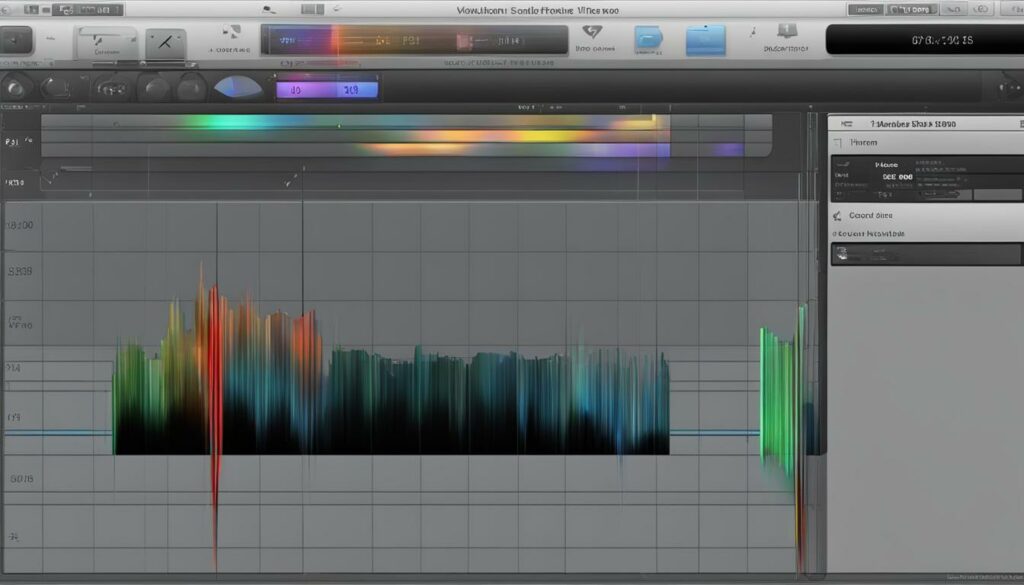As we delve into the intricate world of audio production, our burgeoning audio editing skills come into play, especially when seeking that professional touch in our music tracks. One question often surfaces: how to fade in GarageBand? Well, it’s a pivotal technique for ensuring fluidity in our music. The art of the fade in music GarageBand is more than just lowering the sound; it’s about mastering the finesse of blending tracks to convey emotion or signal a conclusion.
Beyond the mere mechanics, a fade in GarageBand requires a keen ear and the ability to manipulate the free digital audio workstation (DAW) to our advantage. Although it comes with its set of challenges, these can certainly be overcome with the correct know-how. So let’s embark on this sonic journey together and unlock the full potential of our music with skillful fading transitions.
Understanding Fading Techniques in GarageBand
When we talk about enriching our audio projects, one of the most important techniques is mastering the fade. Whether we’re aiming for a subtle introduction or a graceful conclusion, understanding how to fade in GarageBand is crucial for creating that professional sound. In our GarageBand fade in tutorial, we’ll explore the nuances of volume automation—a powerful tool that GarageBand equips us with, despite its comparatively modest feature set.
Creating a crossfade, or the art of having one track diminish as another rises in volume, especially when we need to blend two distinct audio regions, can seem daunting at first. But why is it essential? To prevent abrupt interruptions, like audio pops, that compromise the listening experience. Granted, the limitation of GarageBand might pose some challenges, but with patience and practice, these can be surmounted to produce smooth, seamless transitions in our tracks.
The secret lies in the master track of GarageBand. By mastering the application of volume automation points on this track, we can dictate the ebb and flow of our entire piece. Whether we’re looking to achieve a garageband audio fade in or sculpt the perfect fade out, getting comfortable with manipulating these controls is a key stepping stone.
And it’s not just about the end product. The journey of discovering these techniques offers us a more profound understanding of the dynamics of sound, teaching us to appreciate the craft behind the music we cherish. Let’s embrace the limitations as challenges, and use them as a springboard to push the boundaries of our creativity.
Step-by-Step Guide to Creating a Fade In Effect GarageBand
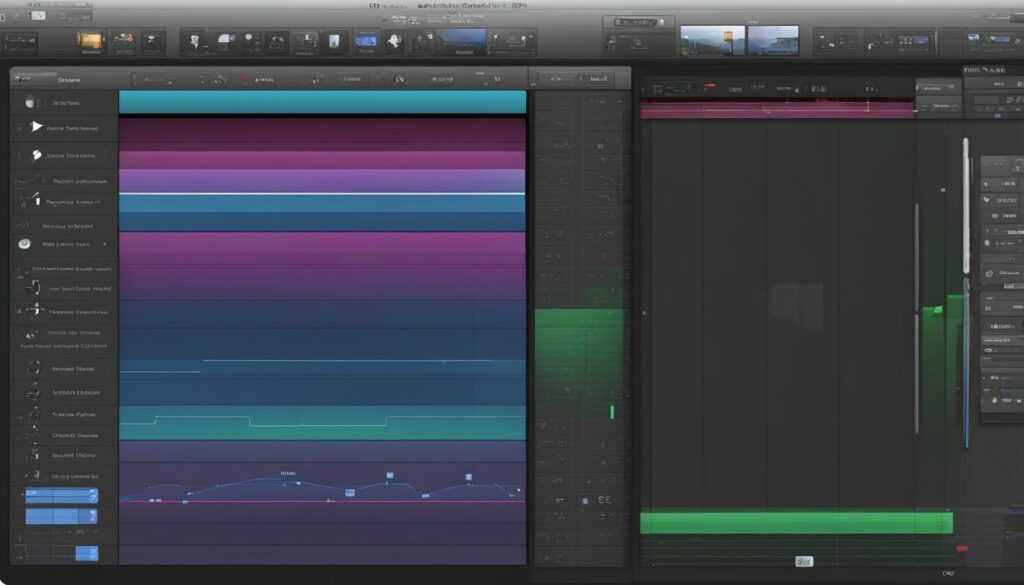
Embarking on the path to audio perfection, we often encounter the need to inject that extra allure into our tracks with an eloquent fade in effect GarageBand. Let’s walk through the process that will not only enhance our skillset but also refine our productions with that sought-after professional sheen.
Initiating the Fade In Process
To kick off, we must delve into the heart of GarageBand’s toolkit—the automation feature. We begin by pressing “A” on our Mac’s keyboard, unfolding a new realm where the volume line becomes our canvas. This key step lays the foundation for our fade in music GarageBand journey, granting us the ability to mold our track’s intro into a welcoming embrace for the listener’s ear.
Volume Automation Mastery
With the stage set, it’s time to master the volume automation. Practiced hands guide us as we duplicate our treasured tracks, strategically plot volume points, and manipulate the nuanced yellow automation line. These flexible dots we create are the conductors, orchestrating volume adjustments that resonate precisely with the soul of our song. As we finesse our garageband fade in track, these dots transform into dynamic waypoints, charting the path for our audio’s ascension.
Finetuning Your Fade In Automation
The final act in our symphony of sound shaping calls for a delicate overlap of audio regions across the tracks. It’s here that the fade in truly blossoms, with one track tenderly fading down as its counterpart swells in volume. Such meticulous crossfade craftsmanship ensures a seamless transition, weaving the fabric of our melody into an uninterrupted stream of auditory delight. When the last note settles, our garageband fade in automation stands testament to the precision and passion poured into every decibel.
GarageBand Fade In Tutorial: Crossfading Tracks Explained
In this section of our GarageBand tutorial, we’re turning our focus to a crucial post-production skill—crossfading tracks. Crossfading is a creative technique which allows us to overlay parts of two distinct tracks, adjusting their volume and achieving a smooth transition between them. When executed correctly, crossfading can elevate the quality of a piece, ensuring each track blends elegantly without the jarring disruptions of audio pops or noise that can detract from the listener’s experience.
We understand that dealing with audio transitions might seem complex, but don’t fret, crossfading in GarageBand can be approached systematically. To accomplish a flawless crossfade, we need to first lay out the tracks so their respective segments overlap. Then, we engage with GarageBand’s volume automation features—meticulously drawing on one track’s volume to incrementally decrease while simultaneously increasing the volume on the next track.
There’s an art to crossfading tracks, requiring a level of precision that believes the apparent simplicity of GarageBand’s interface. We find ourselves delicately engaging with the automation points, crafting curves in the automation lane that represent our intentions—whether it’s fading out a guitar riff or gently introducing a vocal harmony. These adjustments ensure that as one track fades out, another seamlessly fades in—delivering a harmonious auditory passage that captures the essence of our musical story.
While crossfading might be a staple in professional audio production, GarageBand’s intuitive design provides us with the tools necessary to experiment and refine our approach. As we explore this feature, our narrating melodies and nuanced soundscapes come together without a hitch, impressing upon our audiences the polished sound of our work. Take this knowledge, apply it, and watch as your tracks transform, one fade at a time.
Expert Tips for Smoother Audio Transitions
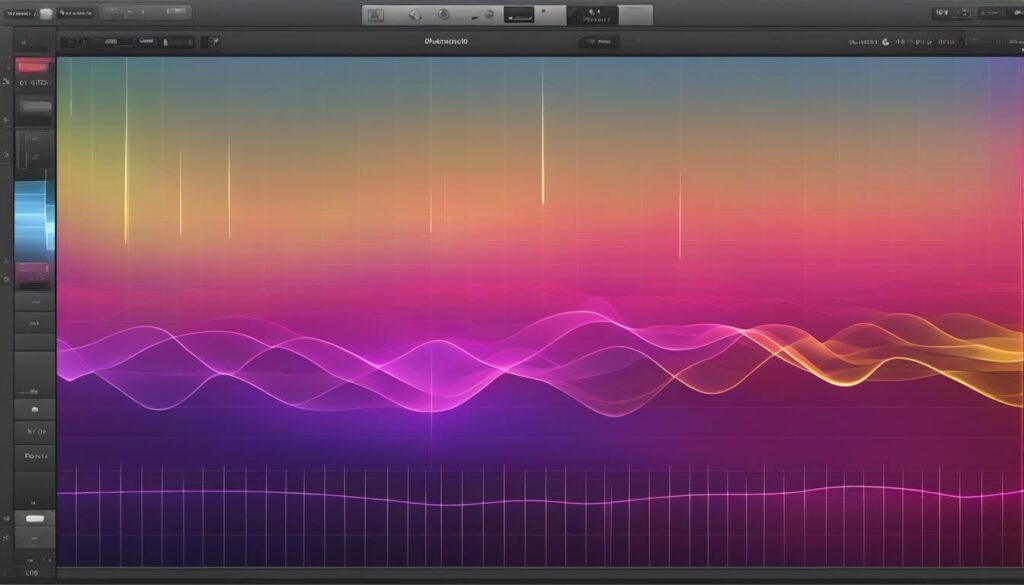
Whether we’re crafting a podcast or producing a musical piece, smoother audio transitions play a pivotal role in achieving a polished outcome, and professional audio editing in GarageBand is attainable with the right techniques. Our voyage into the realm of audio edits shouldn’t be fraught with jarring breaks or uneven overlaps. Instead, we aim for a soundscape that glides from one moment to the next with ease and grace.
Our journey begins with the duplication of tracks, a simple yet powerful technique that lays the groundwork for a flawless crossover. It’s paramount to duplicate the track we wish to transition into; this enables us to align our audio precisely, ensuring a smoother transition. The magic happens in the overlap; where one track’s end meets the other’s beginning, we weave a seamless audio thread.
As we navigate through GarageBand’s interface, correct placement of volume points becomes our compass. We intricately plot these nodes on the automation timeline with surgical precision, envisioning the rise and fall of decibels like a conductor with their orchestra. It’s this close attention to detail, this delicate balance, that makes all the difference, transforming our work from amateur to artistry.
We also keep a vigilant watch over the volume sliders, ensuring that each adjustment strikes the right chord with our auditory vision. These sliders, our smart controls, grant us the power to sculpt the soundscape with our desired intensity and timing. It’s through this meticulous manipulation that we deliver those goosebump-inducing transitions that signify true craftsmanship in our field.
To the untrained eye, these may seem like minute details—mere technicalities in a wide sea of audio editing. But to us, they are the cornerstones of quality, the difference between a track that’s simply heard and one that’s truly felt. We embrace these opportunities to refine our audio sequences; the result is not just cleaner audio, but a more immersive experience for our audience. Thus, we continue to sharpen our skills, confident that our commitment to smoother audio transitions will be echoed in every project we touch.
GarageBand Fade In Track: Blending Music Flawlessly
GarageBand, the go-to digital audio workstation for many budding producers, is a powerhouse for blending music flawlessly. It’s not only about placing tracks next to each other; it’s an art, demanding the nuanced use of volume automation features for each individual track. We understand that in the world of garageband audio editing, a seamless blend can elevate a good track to greatness. Achieving this perfect mix is quite manageable once you get to grips with the essential techniques of automation in GarageBand.
Our objective is always to ensure that our music tells a story, transition by transition, without the slightest hiccup. At times, one track must wane as another waxes, demanding precision in their interplay. We achieve this through careful adjustment of fade points, which requires a deft touch—the kind that makes listeners believe the transition was always meant to be. Now, let’s dive into the automation process, where the magic of fading really happens.
Step one in our quest for that flawless blend is identifying the exact moments for fade-in points on our track. Think of these points as the turning gears in a fine watch; they must be set just so, to ensure perfect timekeeping—or in our case, perfect harmony. As we meticulously set our fade points, we find ourselves becoming more adept at predicting how each adjustment will influence the overall mix. This is not just audio editing; it’s akin to orchestrating an unseen symphony.
GarageBand grants us the liberty to control how abrupt or gentle a track fades in. Yet, with this liberty comes responsibility—the responsibility to ensure that our layers merge into a cohesive unit, a single polished entity. Every track has a role, and identifying how each fade will play its part in the greater ensemble is key. We relish this task, knowing that each decision we make is a brushstroke on our audio canvas.
Audiences may not always see the intricacies of the fade-in process—the behind-the-scenes manipulation of automation curves and volume envelopes—yet they feel it. They sense the care taken in making two tracks not just meet, but converse in the language of music, each complementing the other. And when we achieve this synergy, that’s when we truly understand the power of blending music in GarageBand. So we continue to finesse our technique, track by track, ensuring that every entrance, every swell of sound, is nothing short of flawless.
Utilizing GarageBand’s Master Track for Full Track Fades
Embarking on the journey of fine-tuning our audio artistry, we often find ourselves at the very heart of master track GarageBand, a vantage point that allows for intricate manipulation of our music’s dynamics. Let us navigate together the essential steps to leverage this powerful feature fully, ensuring our tracks are imbued with the professional sheen of well-executed fades.
Accessing the Master Track
To begin, accessing the master track in GarageBand is a requisite step that unlocks the potential of full track fades. We become maestros of our musical domain by unveiling this element, hidden by default in the annals of the GarageBand menu. Once shown, it takes its rightful place at the base of our track hierarchy, waiting for our deft adjustments to imbue it with life.
Applying Automation to Your Master Track
With the master track revealed, we proceed to the heart of audio finessing: the GarageBand master track automation. The art of automation allows us to meticulously orchestrate the rise and fall of our track’s volume, granting us the finesse needed for smooth entrances and exits of our sonic narrative. Whether we opt for automatic or painstaking manual control, the elegance of gradual fades is at our fingertips.
The Art of Mastering Your Fade
Mastering fades GarageBand style is akin to a painter blending colors seamlessly on a canvas. Our brushstrokes are the volume points we place with surgical precision along the track’s timeline. As we construct these fades, our end goal is always in sight—a musical denouement that carries the listener gently to silence or introduces them to the journey with a whisper. We balance our tracks’ dynamics with careful movements, ensuring that no note feels out of place, no entrance or exit too abrupt.
In harnessing the unfettered power of the master track, we find that even GarageBand, with its seemingly modest capabilities, can unfold waves of audio that manipulate emotions and craft experiences. As we perfect our full track fades, they become more than just audial adjustments—they become the signature of our craft.
Overcoming Challenges with GarageBand Fade In Automation
Familiar to many as a free and accessible digital audio workstation, GarageBand offers an array of features that cater to the needs of aspiring producers and musicians. While its capacity to produce professional sound is undeniable, we must acknowledge the garageband fade in challenges that come into play, particularly when delving into the world of fade in automation. The fade in effect, crucial for smoothing the entries of tracks, can present fade in automation difficulties that test the patience and skill of even the most seasoned users.
One of the key obstacles we encounter is the less intuitive user interface GarageBand presents when compared to more sophisticated digital audio workstations like Logic Pro or Pro Tools. This is particularly evident in the automation process where the ease-of-use is not as forthcoming. Our mission then becomes to navigate through these complexities and harness the full potential of fade in automation without compromising on the quality of our tracks.
GarageBand’s approach to automation requires a manual touch. We must strategically insert and adjust volume points along the track’s timeline to craft the desired fade in effect. This meticulous process often involves trial and error as we wield our creative expertise to ensure these points reflect the necessary crescendo or decrescendo. Our objective is not merely to adjust the volume but to invoke the emotional undercurrents that an expertly executed fade in can deliver.
To circumvent these automation challenges, we focus on precision. Our grasp over the volume points becomes the pivotal difference between a track that stands out and one that merely plays. These points not only govern the amplitude but they shape the character of the audio. Staggering the points, ensuring they align with the rhythm and pacing of the track, is key to a natural and engaging fade in, even within the confines of GarageBand’s rudimentary setup.
We recognize that our expertise in GarageBand’s fade in automation—a nuanced chess game of anticipation and action—grows with each project. As we transform these garageband fade in challenges into opportunities for artistic expression, our work starts to resonate with the depth and professionalism we aim to achieve. Thus, we continue to seek out the tips and tricks that transform these challenges into stepping stones towards mastering GarageBand’s automation proficiency.
GarageBand Audio Fade In: Perfecting Your Sound
Within the realm of digital music production, garageband audio perfection is a testament to the finesse and skill that we pour into our creations. For those of us who have dabbled in this craft, the audio fade in GarageBand stands as a quintessential technique, bridging the gap between amateur and professional sounds. Mastering this subtle yet impactful element requires a keen understanding of GarageBand’s capabilities.
To deftly navigate this feature, we employ the robust automation available in GarageBand. Automation is like the brush in the hands of a painter; it allows for detailed and fine control over the volume curves of our audio tracks. We engage this tool to design fade effects that not only enhance individual segments but complement the overall production, ensuring no element overshadows another unwarrantedly.
The quest to perfect an audio fade in comes down to a symphony of clicks and drags. We meticulously set volume points at strategic intervals, considering the timing of our track and the emotional contour we wish to create. Each decision we make in this process is reflective of our intimate knowledge of the track’s architecture and our unyielding ambition for audio excellence.
As we polish our tracks with harmonious fade-ins, we not only refine our audio but forge an identity within our creations. The ability to intuitively introduce elements in our music with a delicate crescendo speaks volumes of our prowess with GarageBand. Therefore, we continue to explore this feature fervently, as we recognize that in an ocean of sound, the perfect fade in can be the siren’s call that beckons the listener’s ear.
GarageBand Fade Audio In and Out: Techniques for Pro-Level Sound
Creating a professional sound in GarageBand often hinges on our ability to execute smooth transitions. Whether we’re finessing the intro of a sultry ballad or concluding an upbeat number, mastering the garageband fade audio in and out is pivotal. It’s these subtle gradations at the beginning and end of tracks that can captivate listeners, transporting them through an aural landscape with grace and professionalism.
Our exploration into the nuances of GarageBand reveals that full song adjustments and individual track fades are essential tools for achieving a meticulous sound. Let us walk through the techniques that allow us to wield the power of GarageBand’s master track’s automation with precision, enhancing our music production efforts with pro-level finesse.
The mastery of GarageBand begins with understanding its master track. This track, often hidden from immediate view, is the conductor to our orchestra of sounds. It sets the overall tone, managing the delicate balance between each instrument and voice. And it’s within this master track that we find the capability to apply comprehensive fades to the entirety of our song, imbuing it with a professional sound that stands on par with industry standards.
To achieve this, we engage in volume automation—an intricate dance of clicks and drags that define the contours of our audio’s presence. It’s here that we decide just when our song begins its ascent into the conscious space of our listeners, or when it should retreat, leaving behind a lingering resonance.
Through the nuanced control of the master track, a song’s fade in gently lifts from the silence, carrying with it the promise of a musical story about to unfold. Conversely, a fade out orchestrates a transition toward silence that feels as natural as the end of a verse. This is where GarageBand showcases its ability to nurture a garageband fade audio in and out that resonates with the mark of the experienced artisan.
Our individual tracks, however, present their own canvas for creation. Each track—with its unique timbre and essence—demands a personalized approach. Here, careful attention to the start and end points of our fades shapes the listener’s experience, compelling them to feel the passion woven into every note. This fine-tuning process is what solidifies the character of our piece, rounding off edges and smoothing out transitions in a way that feels both intentional and serendipitous.
Ultimately, our music becomes not just a series of sounds, but an emotive journey. Through GarageBand’s fade techniques, we guide our audience through this voyage, ensuring that every entrance and exit, every rise, and fall is a step towards achieving that coveted professional sound. And so, we continue to craft, embracing the tools at our disposal, and shaping sounds that speak with clarity and resonate with the depths of our creative aspirations.
Transitioning Vocals: GarageBand Fade In Vocals Method
In our quest for audio mastery, we realize the importance of transitioning vocals with care and precision. Vocal tracks, rich with emotion and nuance, demand the smoothest of introductions. Achieving such finesse in GarageBand requires us to expertly employ the GarageBand fade in vocals technique—a method that relies on the astute use of automation and volume points.
The essence of a captivating audio piece often lies in its ability to transition between vocal segments without the slightest hint of interruption. To accomplish this in GarageBand, we harness the power of volume automation, a tool that tailors the intensity and timing of vocal tracks to our creative vision. This feature allows us to create the illusion of vocals emerging from the ether, gradually growing in presence until fully realized in the mix.
Understanding the nuances of GarageBand’s fade in utility is fundamental. We start by setting precise volume points on the track’s automation line. These points act as navigational beacons, steering the vocals from silence to their desired level. We artfully drag these points, charting a course for the vocals to seamlessly enter the soundscape.
In doing so, we craft a listening experience where each lyrical phrase is given room to breathe, unfurling organically within the broader narrative of our track. Our aim is not just to alter the volume but to evoke the delicate interplay of anticipation and revelation as each vocal layer makes its entrance. It’s this attention to detail that elevates a mere track into an evocative musical journey.
Mastery of transitioning vocals in GarageBand does not come without its challenges. However, through diligent practice and exploration of the DAW’s capabilities, we can imbue vocals with a sense of dynamism and fluidity. Each new project becomes an opportunity to refine our skills, ensuring our vocal fades are not just heard, but keenly felt, carving out a space where our music resonates with the clarity of our artistic intent.
Why Upgrade? The Benefits of Moving from GarageBand to Logic Pro
While GarageBand has served us well as a springboard into the realms of audio creation, many of us find ourselves pondering the upgrade to Logic Pro. This transition offers a treasure trove of advanced features, presenting an alluring upgrade from GarageBand to Logic Pro. Our sonic endeavors demand a broader palette and deeper control over our music production process, which Logic Pro provides.
One of the immediate benefits of Logic Pro is the ease of complex tasks such as crossfading and editing. This eases the limitations we’ve grown accustomed to in GarageBand, thus streamlining our workflow. The transition from GarageBand to Logic Pro not only enhances our capacity for precision but also enriches the textural quality of our audio projects. For us, it’s a leap towards a more intuitive music production journey, full of creative potentials unlocked by Logic Pro’s sophisticated arsenal.
Ultimately, the benefits of Logic Pro lie in its comprehensive toolkit, designed to elevate our audio editing experience. The sophistication it lends to tasks—ranging from mixing and mastering to MIDI sequencing—far surpasses that of GarageBand. By making the decision to upgrade, we harness these benefits, ensuring that our projects resonate with a professionalism that aligns with industry standards—a testament to Logic Pro’s prowess in the world of music production.
FAQ
How do you initiate a fade in effect in GarageBand?
To initiate a fade in, you’ll need to access the automation feature. Press “A” on your keyboard within GarageBand, and you will see the volume automation line for the track. You can then add automation points and adjust them to create the fade in effect.
What are the steps to create a crossfade between tracks in GarageBand?
To create a crossfade, you must overlap the parts of two tracks that you want to crossfade. Then, use volume automation on both tracks to have one track decrease in volume while the other one increases, creating a smooth transition without any jarring audio pops.
How can you achieve smooth transitions and professional audio editing in GarageBand?
Achieving smooth transitions involves the use of volume automation for both fade-ins and fade-outs. By placing automation points correctly and ensuring tracks overlap appropriately, you can create seamless transitions and enhance your audio production’s professional quality.
Can you apply fade effects to the entire song using GarageBand’s master track?
Yes, you can apply fade effects to the whole song by using GarageBand’s master track. By showing the master track via the track menu, you can apply volume automation to it, creating fade-ins or fade-outs that affect the entire mix.
What challenges might you face with GarageBand’s fade in automation, and how can you overcome them?
Challenges with GarageBand’s fade in automation can include navigating a less intuitive interface compared to professional DAWs and limited features. However, understanding and mastering volume point automation and practicing the creation of gradual fades can help overcome these difficulties.
How do you apply the fade in effect to vocals in GarageBand?
To fade in vocals in GarageBand, use volume automation specifically on the vocal tracks. Select the track with your vocal recording, open the automation feature, and then create and adjust volume points to manage the intensity and timing of the fade-in for the vocals.
What are the benefits of upgrading from GarageBand to Logic Pro?
Upgrading from GarageBand to Logic Pro provides advanced editing features, an intuitive interface, sophisticated crossfading capabilities, and a wider range of plugins and tools. These enhancements facilitate a more complex and refined music production process.