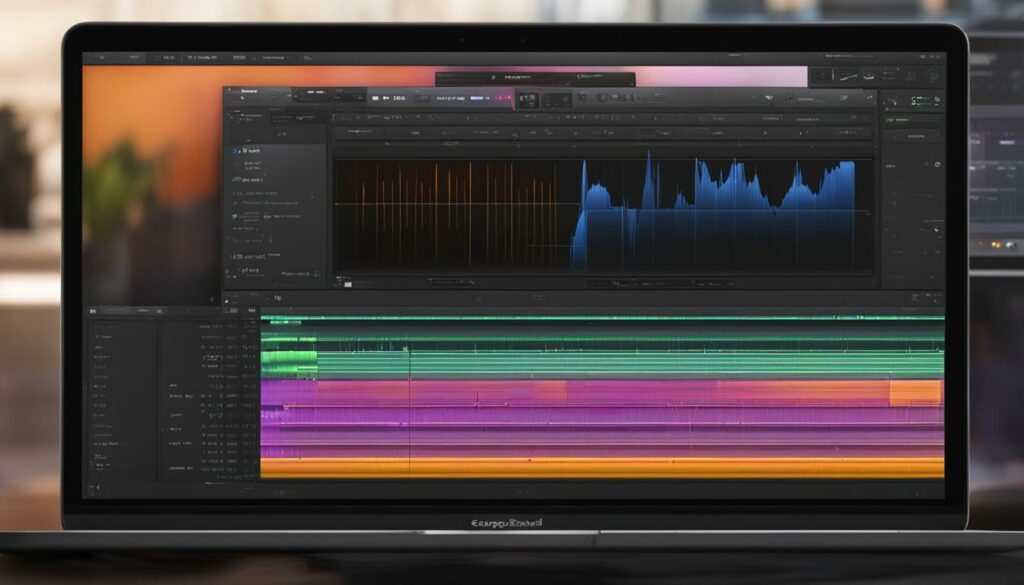Welcome to our comprehensive GarageBand tutorial where we dive into the details of track editing in GarageBand. If you’ve ever wondered how to slow down a track in GarageBand, you’re in the right place. With a plethora of built-in tools and functionalities, GarageBand offers an accessible yet powerful platform for both budding and established musicians to sculpt their sounds with precision.
Introduction to Track Slowing Techniques in GarageBand
As music creators, we often find ourselves in need of altering the tempo of our tracks to express the right emotion or fit within a particular genre. GarageBand, with its versatile set of features, offers multiple track slowing techniques to achieve just this. Whether you’re looking to dial down the speed of a whole project or focus on an individual track, GarageBand equips you with an array of tools for audio speed reduction and editing.
Our toolkit within GarageBand for managing tempo is wide-ranging and intuitive. From manual BPM adjustments directly in the interface to the use of Flex Time which allows us to warp and control time segments, the possibilities for creative expression through tempo are extensive. Examining the Tempo Track can also give us more granular control, providing the ability to set automation points for dynamic tempo changes throughout the project. It’s these native functions that make GarageBand an invaluable tool for the modern music producer.
In instances where we need even more refined control, third-party software can come into play. Tools like Audacity and Melodyne stand out as powerful allies in our track slowing arsenal. These external plugins bridge any gaps in functionality and enhance our GarageBand editing capabilities, offering advanced features to meticulously craft the timing and speed of our audio to perfection.
We are not confined to the tools provided within GarageBand’s environment. Instead, we leverage a hybrid approach, combining GarageBand’s native features with the sophisticated editing prowess of these external plugins. This synergy allows us to produce music that resonates with our artistic vision and meets professional production standards.
Understanding the Basics of Tempo in Your GarageBand Projects
In the realm of music production, defining the GarageBand project tempo — commonly expressed in beats per minute (BPM) — is essential. The tempo not only dictates the pace at which a piece of music moves but also influences the overall mood and energy of the creation. When we begin a new project in GarageBand, setting the right tempo is one of our first steps in crafting the emotional resonance and stylistic identity we want to convey to our listeners.
What is Tempo and How Does it Affect Your Music?
The tempo is the heartbeat of a song, providing structure and feeling that can accentuate the narrative we weave through our music. Whether it’s the slow, methodical beats that characterize a bluesy lament or the rapid-fire BPM that ignites a high-energy dance track, the tempo shapes the auditory journey and the psychological impact on the audience. It’s an instrument in its own right, one that we as producers wield to orchestrate the listener’s experience.
The Default Tempo in GarageBand and Its Impact
GarageBand sets the stage for us with a default tempo of 120 BPM, which serves as a neutral starting block for many genres, sitting comfortably in the realm of mainstream pop and dance music. However, to align our tracks with specific musical styles or to fit personal artistic vision, we know the importance of customizing the BPM. The ability to manipulate an audio track through BPM adjustment affords us tremendous versatility. It’s this control over tempo that transforms a rigid, static piece into a nuanced, dynamic work.
Embracing the power of tempo allows us to push the boundaries of traditional music production, using GarageBand as a cornerstone for crafting soundscapes that resonate deeply. It’s in this creative freedom that we find new possibilities and continue our journey toward audio excellence.
The Role of the Time Position Display for GarageBand Track Slowdown
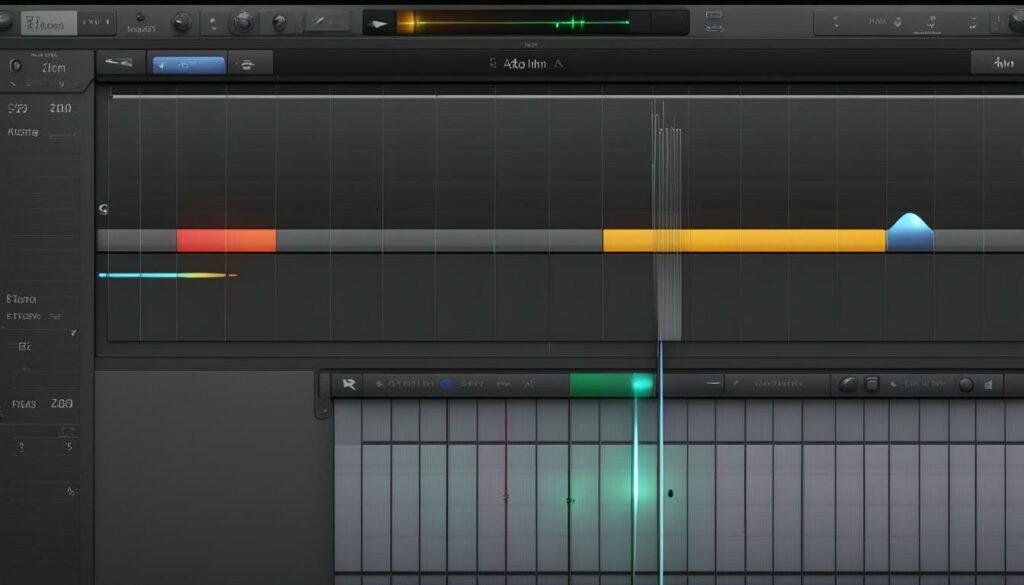
Engaging with GarageBand provides us a playground of audio manipulation, and when it comes to dialing back the hustle of our tracks, the Time Position Display in GarageBand is pivotal. This focal point on the interface is where we take our tracks from a sprint to a saunter and dictate the overarching beat that drives the sonic narrative of our composition.
Imagine a scenario where the vibe calls for a slowdown, where the energy dips to a contemplative lull. In GarageBand, initiating this tempo transition is as seamless as we could hope for. One approach within our skill set is the straightforward BPM adjustment. We simply type in a new, lower BPM value directly into the Time Position Display, and just like that, the pace ebbs to our desired speed. It’s here that our mastery of tempo editing comes to play, tailoring the rush or the restraint of our music.
For those intricate moments when a track needs a nudge rather than a swing, the drag function of the Time Position Display offers a subtler form of control. With a click and a drag, we inch the tempo up or down, carving out the precise beat per minute – all the while, the real-time feedback from GarageBand keeps us in tune with the adjustments we make. It’s during these edits that we fine-tune the expression of our music, whether cooling down the pace for a balladic interlude or inching closer to a climactic riff.
Mastering the use of the Time Position Display is a testament to our control as producers. By adjusting the track speed, we navigate through the rhythmic dynamics that music demands, ensuring that every note and nuance lands with intention. As we harness these tools within GarageBand, our projects transform from mere tracks to stories told in beats and bars.
Enabling Flex Time for Precise Speed Adjustment
As we embark on our journey of audio perfection within GarageBand, we often find ourselves needing to adjust the timing and rhythm of our tracks. Enter Flex Time in GarageBand, a feature that’s integral to our editing toolkit. It is akin to having a time-warping tool at our disposal, enabling us to perform precise speed adjustments that adhere strictly to our creative intent.
What is Flex Time and How to Activate It?
Flex Time is not just a function; it’s the essence of flexible audio editing in GarageBand. It allows us to stretch or compress audio waveforms, sync our tracks to the click of a metronome or the pulse of a new tempo without compromising on sound integrity. Activation is straightforward: within the audio editor, we simply click on the ‘Track’ header to reveal the editing options and enable Flex Time by checking the ‘Flex’ box. This action unlocks the ability for us to sculpt our audio with the nuance and finesse that professional-quality tracks demand.
Flexible Audio Editing: The Key to Professional Sounding Tracks
The magic of Flex Time lies in its granular control. Imagine you have a guitar riff that needs to slow down at just the right moment for dramatic effect or a vocal line that needs tightening to the beat, Flex Time makes this possible. Each note, each beat can be nudged forward or backward in time. With our sounds now malleable, we proceed to audio track editing, moving the individual segments to match our envisioned tempo. It’s a meticulous process, but the rewards are a sound that’s polished, precise, and professional.
GarageBand’s Flex Time is a testament to the DAW’s evolution – it’s our invisible ally in the quest for impeccable timing and rhythm. We revel in the command it gives us over our music, knowing that behind this capability lies a system ready to help us realize our most intricate musical patterns. Especially when working on projects with a mix of 6/8 time signatures or asymmetric rhythms, this feature is irreplaceable. All in all, Flex Time is a cornerstone feature for anyone serious about GarageBand adjustments and high-fidelity audio track editing.
Changing Project Tempo: The Quick and Easy Method
When diving into audio editing in GarageBand, one of the most frequent tasks we face is changing GarageBand project tempo. Whether we’re looking to bring a more relaxed vibe to our song or fit with genre-specific timing, GarageBand provides a streamlined process for making these adjustments with ease.
With our focus on easy speed adjustments, we’ve grown accustomed to the swift method that GarageBand offers. The process begins with a quick action — a double-click directly on the tempo display located within the LCD at the top of the screen. A simple action that leaps us straight into the edit mode.
Adjusting the beat per minute (BPM) of our entire project is as straightforward as typing in the new desired tempo. Doing so immediately alters the pulse of our song, causing every note to fall into place at the new pace without the need for complex configurations or external tools. It’s this kind of intuitive design that elevates our audio editing in GarageBand, making it a welcoming experience for producers of all skill levels.
And just like that, with a few key strokes, we’ve reshaped the sonic landscape of our project. It’s an uncomplicated yet powerful way to impact the final sound of our music, reminding us why GarageBand remains a go-to for accessible music production.
Slowing Down Audio with the Tempo Track for Dynamic Changes
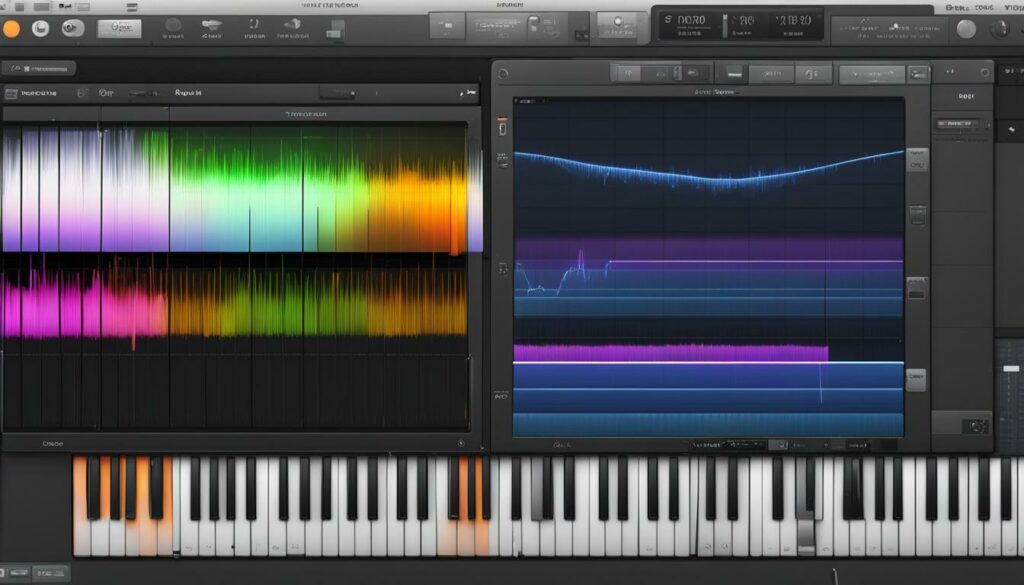
As we explore the depths of GarageBand, we often encounter the need for more intricate and dynamic control over our music’s tempo. This is where the Tempo Track in GarageBand becomes an indispensable feature for creating more complex, evolving soundscapes. Unlike the Time Position Display, which affects the entire project’s tempo, the Tempo Track allows us to inject dynamic audio slowdowns at key points in our composition.
The Difference Between Tempo Track and Time Position Display
The Time Position Display is typically the conductor’s baton for our project, setting a steady and consistent tempo that reverberates through all tracks. It’s an essential feature for global changes, laying down the baseline pace of our music. But what if we want the rhythm to breathe – to accelerate or decelerate to accent emotions or key passages? That’s when we turn to the Tempo Track.
By setting up automation points on the Tempo Track, we instruct GarageBand to shift gears in the music’s tempo, much like a car transitioning up and down through speeds. These points mark where and how the tempo changes – sometimes subtly creeping into a slower beat, sometimes dropping quickly for dramatic effect. With the Tempo Track’s precise control, these dynamic audio slowdowns can be choreographed to the millisecond, ensuring exact alignment with the creative vision we have for our track’s narrative.
The Tempo Track’s virtues shine brightest during transitions: calming down after an energetic chorus, or perhaps leading up to a resolute finale. Here, we may wish for the tempo to ease down, enveloping the listener in a reflective echo before resurging in pace. We adjust the automation points, and the project obediently ambles down the BPM, wrapping the listeners in a cozy blanket of rhythm.
In using the Tempo Track, we forge a kinship with time itself, bending it to our musical will. Through dynamic manipulation of the Tempo Track in GarageBand, our tracks transform from simple tunes to nuanced auditory tales, with every beat purposefully placed to enhance the listening experience.
Diving Into Automatic Tempo Adjustments with Track Automation in GarageBand
As passionate music creators, we constantly seek ways to enhance the emotional depth and dynamics of our compositions. One feature in GarageBand that offers an effective solution to this is the track automation for automatic tempo adjustments. This tool opens up new horizons of creativity, allowing for seamless changes in the pace of our music without continuous manual input.
In our foray into GarageBand track automation, we uncover the possibility to map out speed manipulation with precision. Similar to how we would adjust volume, we can draw in automation curves on the tempo track. These curves visually represent the rise and fall of our project’s tempo, creating a road map for the rhythm that tells our song’s story in more vivid detail.
By activating track automation, we easily implement speed manipulation, bringing a hands-off approach to dynamically altering the tempo of our projects. Imagine the ease with which a song can gradually slow down to accentuate a tender moment or pick up pace to drive home the energy of a climax—all executed automatically, following the paths we’ve drawn.
Mastering the infusion of automatic tempo adjustments within GarageBand, we are not just producers, but also tempo choreographers, bending time within our tracks to evoke the exact sentiment our music demands. It’s this level of command and finesse over our tracks that elevates our GarageBand editing experience far beyond the basic assembly of notes and chords.
Tips for Slowing Down Individual Tracks Without Affecting the Whole Project
When we dive into the intricacies of music production, the ability to slow down individual tracks in GarageBand can be a pivotal skill for achieving the perfect sound. It’s a common scenario where only a single track requires deceleration to draw out its character or intricacy, without altering the tempo of the surrounding audio. Let’s unpack some GarageBand editing techniques that allow us to do just that.
To start, isolating the track we wish to alter is crucial. Within GarageBand, we can employ the ‘Solo’ feature, which mutes all other tracks and spotlights the one in question. This initial step ensures that our adjustments are focused and do not unintentionally impact the project’s overall tempo.
Once we have isolated the track, the next phase involves creating a separate GarageBand project where we can freely adjust the track’s tempo without repercussions on the original composition. The process is seamlessly executed by exporting the soloed track and then importing it into a new project window. Here, we isolate the track tempo, making our desired adjustments with the assurance that we’re crafting in an isolated environment.
The altered track can then be reimported into the original project. This method of exporting and reimporting ensures that our tempo alteration is precise and exclusive to the desired track. GarageBand’s ability to slow down individual tracks in this manner opens up a world of fine-tuning opportunities, enabling us to achieve the exact pace needed for each element of our music.
In conclusion, through isolating the track, adjusting it in a separate project, and then reincorporating it, we possess the capability to intricately isolate track tempo and refine our music with surgical precision. By embracing and mastering these GarageBand editing techniques, we elevate our production prowess and the caliber of our musical output.
Using External Plugins and Software to Slow Down Tracks
In our pursuit to perfect audio speed reduction, we often look beyond GarageBand’s built-in functionalities and delve into the world of external plugins. Employing tools like Audacity and Melodyne provides us with enhanced capabilities to achieve the fine-tuning that sometimes eludes the constraints of native utilities. Let’s explore the potency of these powerful allies in our quest for slowing down tracks.
The Power of Audacity for Audio Speed Reduction
Amidst various external plugins for GarageBand, Audacity stands out as a formidable force in the audio editing landscape. Renowned for its flexibility and user-friendly interface, Audacity offers a trove of features complementary to those of GarageBand, including audio speed reduction. The “Change Tempo” feature is indispensable, allowing us to finesse the speed of our audio without altering pitch and quality.
In the midst of session adjustments, we recognize the significance of refined control over our audio. Audacity’s capability to precisely adjust tempo is precisely why we include it in our toolkit. It’s a strategic move—incorporating this external software not only broadens our editing horizon but also elevates our production value to professional echelons, all while maintaining the vital tonal characteristics of our original recordings.
Unleashing Advanced Features with Melodyne for Track Slowdown
Melodyne, with its sophisticated design and advanced features, represents the pinnacle of professional audio editing. While GarageBand lays the foundation, Melodyne builds upon it, introducing a level of precise track slowdown that far exceeds what we encounter in most DAWs. Indeed, Melodyne’s elegance shines through when manipulating pre-recorded audio—its pitch-correction prowess dovetails beautifully with its tempo alteration functionalities.
By harnessing Melodyne’s capabilities, we step into a realm where nuanced control over each musical element becomes reality. Here, the timing of notes is not just a matter of adjustment but artistic expression. Melodyne empowers us to delve deeply into the very structure of our audio, offering an unmatched, surgical precision that transforms a good track into an extraordinary one. It is tools like these that fortify our mission, confirming our stance not just as musicians, but as true craftspeople in the art of sound.
GarageBand for Windows: Slowing Down Tracks on Your PC
While GarageBand serves as an essential resource for countless musicians and producers who are loyal to Apple’s ecosystem, we understand that not everyone operates on a Mac. As purveyors of sound and rhythm, we can rejoice in the fact that there are ways to emulate or find viable GarageBand for Windows alternatives which grant us the capability to slow down tracks on a PC.
Musicians who have transitioned to a Windows environment might wonder if it’s possible to slow down tracks as seamlessly as they would with GarageBand. We’ve explored and tested various GarageBand alternatives that offer similar track manipulation functionalities. These alternatives not only provide the essential tools required for audio speed reduction but also offer new features that can enhance our creative workflow on a Windows platform.
“What are these alternatives?” you might ask. Through our collective experience, applications such as LMMS, Mixcraft, and Reaper have shown to be robust solutions. Each offers a suite of tools that permit tempo control, audio slicing, and time manipulation. For example, Mixcraft dispenses an intuitive platform to slow down tracks on a PC, making it an excellent gateway for ex-GarageBand users seeking simplicity alongside power.
In particular, LMMS (Linux MultiMedia Studio) stands out as an open-source alternative that aligns well with GarageBand’s interface, ensuring a smoother transition for those accustomed to Apple’s offering. Meanwhile, Reaper encompasses a breadth of editing capabilities, with its customizability serving as a beacon for those who love diving deep into their audio work.
We embrace this exploration of alternatives as an exciting journey—a venture that not only broadens our toolkit but also enhances our versatility as producers. The windows of opportunity are open for all of us to master new platforms for audio editing and to continue the creation of captivating music.
Maximizing GarageBand’s Magic: Creative Ideas for Tempo Alteration
As we delve deeper into the world of music creation, our exploration of GarageBand’s potential becomes increasingly imaginative. The capability to execute creative tempo alteration is pivotal in distinguishing our sounds, making each project not just another track but a reflection of our innovative spirit. By leveraging GarageBand’s powerful features, we have at our fingertips the means to maximize GarageBand potential and carve out new audio terrain.
Innovative track editing isn’t just about making music; it’s about redefining it. With GarageBand, the application of native functions such as Flex Time and the Tempo Track becomes a cornerstone in crafting these transformations. Such tools empower us to not just tweak, but truly transform the rhythms coursing through our compositions.
Moving beyond conventional approaches, our intent is to challenge the norms of tempo control. We seize upon the flexibility of GarageBand’s features to infuse fluidity into our projects. Automating tempo shifts throughout a track can imbue it with life-like qualities, breathing anticipation and surprise into every measure.
Yet, our quest for originality leads us further. The fusion of GarageBand’s robust functionalities with that of external plugins like Audacity or Melodyne allows us to maximize GarageBand potential. These third-party tools extend our editing scope and enable us to perform fine adjustments that are often perceived as minute, yet their aural impact is monumental.
Together, our collective creativity and GarageBand’s expansive capabilities form a synergy crucial for the modern music producer. It’s a partnership that fosters unparalleled artistry, encouraging us to test the limits of what’s possible with creative tempo alteration. The objective is clear: to elevate each project into a memorable auditory journey, marked by our unique signature tempo shifts that make listeners yearn for more.
As we carry forward in our musical endeavors, we’ll continue to discover and integrate these innovative tempo-altering techniques. Harnessing the power of GarageBand, mastering its tools, and blending them with external resources, our tracks not only evolve but revolutionize what it means to truly craft dynamic and compelling music.
Conclusion: Integrating Slowdown Techniques Into Your Music Production Workflow
As we culminate this journey into the rich world of tempo manipulation in GarageBand, integrating slowdown techniques has proven to be an indispensable asset in our music production workflow. These approaches not only enhance the dynamism of our tracks but also elevate the overall musical narrative. Through the comprehensive exploration of GarageBand’s editing tools, we’ve unlocked new levels of artistic expression, allowing us to shape audio in ways that resonate with both creators and listeners alike.
Our exploration has taken us from the foundational elements of tempo adjustment to the sophisticated applications of Flex Time and the Tempo Track. We’ve witnessed firsthand how these functionalities, when mastered, empower us to deliver music with exceptional depth and character. Mastery over GarageBand editing has become a true mark of the modern music producer, offering an expanded palette from which to paint our sonic landscapes.
The marriage of GarageBand’s intrinsic capabilities with external plugins such as Audacity and Melodyne has further extended our reach, granting us the prowess to fine-tune every beat for that perfect feel. As we continue to integrate slowdown techniques within our music production workflow, our commitment to GarageBand editing mastery remains unwavering. It is through this dedication that we ensure our music not only stands out but also stands the test of time.
FAQ
How can I slow down a track in GarageBand?
To slow down a track in GarageBand, you can adjust the project’s tempo by typing in a new BPM (beats per minute) in the Time Position Display at the top of the console. You can also use Flex Time to slow down individual parts of a track or employ the Tempo Track and track automation to make dynamic changes to the speed at different points in your project.
What is the default tempo in GarageBand, and can it be changed?
The default tempo in GarageBand is set to 120 BPM. You can change this by double-clicking the tempo value in the Time Position Display and typing in a new BPM, or by dragging the tempo to the desired speed.
How does changing the tempo affect my music in GarageBand?
Altering the tempo in GarageBand will change the pace of your music, which can shift the mood and style of your project. A slower tempo can give your music a more relaxed and deliberate feel, while a faster tempo can create more energy and urgency.
What is Flex Time in GarageBand, and how do I use it?
Flex Time in GarageBand is a feature that allows you to manipulate the timing of individual audio segments within a track. It enables you to stretch or compress specific parts of a recording to align with a new tempo. Activate Flex Time by clicking on an audio track to open the Audio Editor, and then click the Flex button to begin editing.
Can I make gradual tempo changes within a GarageBand project?
Yes, you can make gradual tempo changes using the Tempo Track. By adding automation points to the Tempo Track, you can create a curve that specifies how the tempo should increase or decrease over time, leading to dynamic tempo shifts within your project.
Is it possible to slow down a specific track without changing the tempo of the entire project?
To slow down an individual track without affecting the overall project tempo, you can isolate the track by exporting it, then importing it into a new GarageBand project. Adjust the tempo of this track as needed and then export and reimport it back into your original project.
Can I use Audacity with GarageBand to slow down a track?
Yes, you can use Audacity in tandem with GarageBand to slow down a track more precisely. You can export your track from GarageBand, import it into Audacity, use its “Change Tempo” feature to adjust the speed without changing the pitch, and then reimport it into GarageBand.
What are the advantages of using Melodyne for track slowdown in GarageBand?
Melodyne offers advanced audio editing features that transcend GarageBand’s built-in tools, providing extremely accurate and flexible tempo manipulation. It’s particularly beneficial when you need to edit the timing of complex polyphonic material or when you want to maintain high audio quality while making significant tempo changes.
Are there ways to slow down tracks in GarageBand on a Windows PC?
While GarageBand is an Apple-exclusive application, Windows users can utilize alternatives or mimic some functionalities with other software. Programs like LMMS, Mixcraft, or FL Studio offer similar track slowing capabilities and can be used for audio editing and music production on a PC.
How can I be more creative with tempo alteration in GarageBand?
To get creative with tempo alteration in GarageBand, experiment with the Tempo Track’s automation features, use Flex Time to tweak individual track timings, and integrate slowdown techniques at different points for effect. You can also explore external plugins or collaborate with other tools to achieve unique and complex tempo variations.