As passionate music producers, we often seek ways to bring zest and energy into our tracks. One powerful technique is to increase the pace of a song, and with GarageBand, this is both accessible and efficient. In this comprehensive guide, we will explore the nuances of how to speed up a song on GarageBand, ensuring even a novice can achieve professional results. Whether you’re looking to inject liveliness into a slow jam or align a track with a specific rhythmic profile, speeding up a track in GarageBand can significantly enhance your music production.
GarageBand song speed up procedures involve straightforward steps that transform your track without complicated processes. We’ll guide you through the essential stages to increase song tempo in GarageBand, from tweaking the entire composition’s pace to adjusting the BPM for individual sections for that extra punch. Let’s elevate your music together, starting with mastering the art of tempo manipulation within this dynamic digital audio workstation.
Understanding the Basics of GarageBand Tempo Control
When we dive into music production, mastering tempo control is as essential as understanding melody or harmony. In GarageBand, the tempo of our projects is the heartbeat that sets the rhythm, often pre-set at a versatile 120 BPM. Yet, not all music thrives at such a pace, and adjusting the tempo can bring a song to life or align it perfectly with a specific genre’s style.
By learning to navigate the GarageBand tempo adjustment options, we grant ourselves the capacity to change song pace on GarageBand and, by extension, the power to mold our music’s emotional impact. Whether we aim for the laid-back grooves of R&B or the driving beat of techno, controlling tempo allows us to set the foundation for our musical expression.
A simple yet potent feature, the tempo setting interface in GarageBand, invites us to play with the pacing of our entire track or, with just a bit more finesse, tweak individual sections for contrast and flavor. Do we wish to inject urgency into a chorus or give a verse room to breathe? It’s all within reach as we experiment with the pace, leading our listeners through a kaleidoscope of rhythmic experiences.
A grasp of these foundations initiates us into a realm where rhythm serves not just as a structural backbone but also as a dynamic device in our creative arsenal. With each increment or decrement in BPM on GarageBand, we shape the auditory space, defining movement and flow. As we continue on this journey, let’s embrace each step of tempo control in GarageBand, knowing it strengthens our craft and enriches the narrative we weave through music.
Effortlessly Increasing Song Tempo in GarageBand
If you’ve ever felt the urge to infuse your tracks with a bit more energy, increasing song tempo in GarageBand may be just the trick you need. Let us assure you, modifying song speed on GarageBand is a process that’s not only straightforward but also holds the potential to transform your music almost instantly.
Accessing the Tempo Settings
Our first step towards accelerating song playback on GarageBand is to access the tempo settings conveniently located within the workspace. A quick double-click on the tempo display neatly tucked between the playhead position and the song’s key signature opens up a world of rhythmic possibilities. Alternatively, pressing ‘E’ to open the editor serves as a swift gateway to these crucial settings.
Adjusting BPM for the Whole Project
Once we’re in the tempo settings panel, it’s a breeze to dial in the new BPM. Whether it’s a GarageBand song speed up maneuver you’re planning or a precise adjustment for that perfect vibe, simply type in your desired tempo or use the click-and-drag method to increase song tempo in GarageBand. This action syncs up the entire project, providing that much-needed lift to every track in unison.
Ensuring Audio Quality While Speeding Up
Now, we don’t just increase the song’s tempo haphazardly; quality is key. To maintain pristine audio quality as we accelerate song playback on GarageBand, we ensure “Enable Flex” is activated. This precaution ensures our pulsating rhythms are crisp, undistorted, and, most importantly, keep all the nuances intact. After all, what’s speed if it comes at the cost of clarity and depth?
Throughout our shared journey in music production, it’s these details that matter, and with the tempo mastery we’re developing in GarageBand, we’re unlocking new dimensions of musical storytelling. So let’s continue to blend speed with sound, creating a pulsating soundscape that resonates with listeners far and wide.
Gaining Creative Control with GarageBand’s Tempo Track
Embarking on a musical journey with GarageBand offers us an extensive palette of creative tools, and among them, the GarageBand Tempo Track stands out as a cornerstone for creative tempo control in GarageBand. This powerful feature extends far beyond the confines of global tempo changes, gifting us meticulous command over the energy and drive of each segment within our compositions.
Utilizing the Tempo Track, we can insert precise automation points that serve as markers for where and how the tempo will shift. This intricate process is not just about the mechanics of timing; it’s about sculpting the soul of the song. With each automation point, we have the ability to briskly accelerate into a triumphant chorus or gently decelerate into a pensive bridge, introducing a level of dynamic rhythm changes that cater to our creative whims.
Handling the Tempo Track is an artistic endeavour, akin to a painter blending colors with delicate strokes. As we apply our newfound knowledge of creative tempo control in GarageBand, we begin to perceive rhythm not as a static backdrop but as an evolutionary force, capable of shaping the emotional contours of our music with surgical precision.
Thus, within the realm of GarageBand, the Tempo Track becomes an invaluable ally. It empowers us to ingeniously dictate the pace of our narrative, ensuring that every rhythmic alteration serves a purpose, ushering the listener through an audibly crafted experience of anticipation, climax, and resolution. We invite you to harness this tool and wield it with both intention and imagination, transforming the canvas of silence into a masterpiece of movement and time.
Utilizing Flex Time to Accelerate Audio Sections

Flex Time in GarageBand is our secret weapon when it comes to adjusting song timing in GarageBand. This advanced feature empowers us to manipulate beats in GarageBand with a precision that rivals more complex digital audio workstations. So let’s delve into how we can use Flex Time to revamp our audio.
Navigating the Flex Time Feature
Firstly, accessing Flex Time in GarageBand is a breeze. We select the track that’s calling for a tempo tweak and engage the Audio Editor by ensuring the “Enable Flex” option is checked. It’s akin to unlocking a treasure trove of timing possibilities where we can manipulate individual beats and notes to suit our musical narrative, without altercations to the overall composition.
Manipulating Individual Beats and Notes
Once inside the realm of Flex Time, our next step involves setting Flex Markers at specific points within the track’s waveform. These are the control points through which we weave our rhythmic magic. Keen on speeding up a song on GarageBand? It’s as simple as shifting these markers to the corresponding direction – to the left to hasten or to the right to delay. The result? Each beat or note is precisely paced to our creative whimsy, seamlessly adjusting song timing in GarageBand.
Flex Time ensures that whether we want to create a nuanced rhythmic flair or align one track with the project’s beat, we hold the keys to a kingdom where every sonic element can be precisely tailored. So as we continue to compose, let us wield the power of Flex Time, knowing that in our pulsating musical landscape, timing isn’t just a detail, it’s a storyteller.
Isolating and Speeding Up a Single Track in Your Project
When working with music tracks, we often encounter a common challenge: changing the tempo of a single track without affecting the entire composition. In GarageBand, we have the flexibility to isolate and speed up a track, tailoring the pace to match our creative intentions or to accommodate an external audio loop with a different tempo.
Our process begins by utilizing the ‘Solo’ feature, which allows us to focus on and isolate the track in GarageBand we wish to alter. This ensures that subsequent changes in tempo are applied strictly to the selected track, leaving the rest of the project untouched. The magic happens in just a few steps:
First, we solo the track in question, making it the only audible layer. This helps us ensure that our adjustments impact only the intended track. Next, we explicitly export the soloed track — this creates a separate audio file we can manipulate without risk to our original project. We then initiate a new GarageBand project designed to serve as our tempo-tweaking workshop.
Within this new environment, we can safely raise the BPM, using all available GarageBand tools to get the speed just right. After increasing the speed to our satisfaction, we export the track once more, this time from our tempo-tweaking project. Finally, we reintroduce the now sped-up audio into our original composition. With precision and care, we’ve managed to isolate and speed up a track in GarageBand, changing the tempo of a single track to seamlessly blend with the overall project.
This technique is especially practical when we’re aiming to incorporate that catchy loop lying in our library — one that perhaps marches to a beat of a different tempo but is perfect for our current project. Through this simple yet effective workaround, we can align disparate elements, integrating them into a harmonious musical narrative.
Steering clear of complications, we gently nudge our track to match the desired tempo, ensuring a sense of unity across our musical creation. It’s in these details that we find the soul of a piece, and with GarageBand at our fingertips, we have all we need to bring our rhythmic vision to life.
The Role of Third-Party Plugins in Adjusting Song Speed
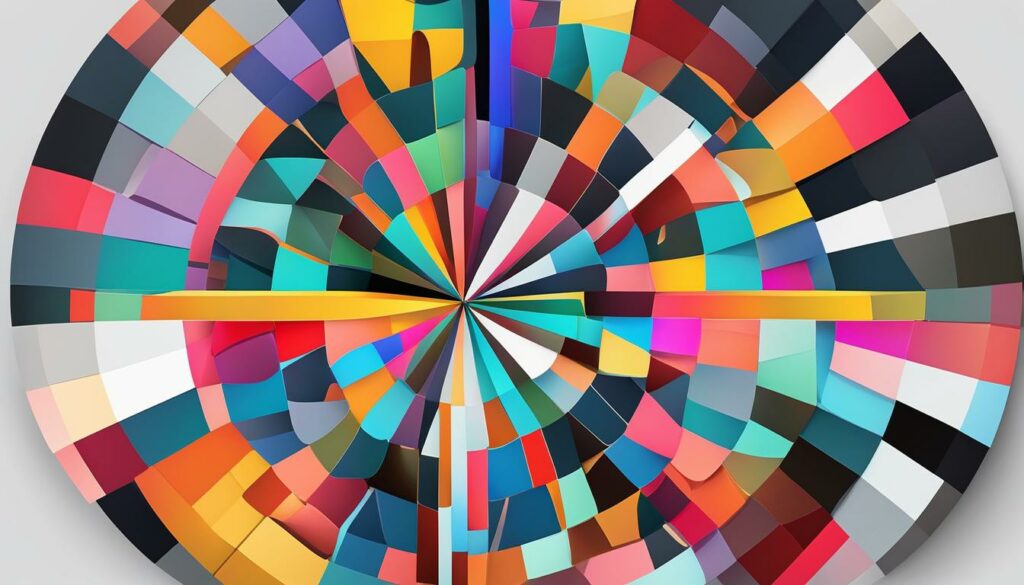
One of the most exciting aspects of music production in GarageBand is the seemingly limitless potential to expand its capabilities. Third-party plugins for GarageBand personify this expansion, bringing sophisticated tempo manipulation options straight into our projects. These plugins often deliver finer control over speed adjustments, allowing us to achieve a precision that may not be possible with GarageBand’s built-in features alone.
Consider the scenario where we find ourselves speeding up a track in GarageBand, aiming for a flawless execution that aligns with our creative vision. Third-party software such as Audacity and Melodyne enters the stage as an invaluable resource, offering alternate methods of speed control. They provide nuanced options to change the tempo of our tracks, presenting a more tailored approach to song speed adjustment.
As we navigate the realm of tempo adjustment, these third-party plugins grant us intriguing new ways to bend the rules of rhythm. By integrating such tools into our GarageBand workflow, we stand at the helm of our musical ship with more dexterity – ready to accelerate the energy of a track or decelerate it for a dramatic effect. It’s this blend of GarageBand’s intuitive design with the robust feature-set of third-party software that takes our production prowess to new heights.
What remains consistent in our use of these plugins is the respect for the song’s innate character. No matter the degree of speed change we pursue, our mission is to preserve the track’s original vibe even as we apply significant tempo variations. It’s about striking that perfect balance – augmenting GarageBand’s native functions with third-party enhancements for a final product that captures the essence of our artistic intent.
We embrace third-party plugins as essential partners in our quest to push the boundaries of GarageBand’s functionality, empowering us to tell richer stories through our music. As we continue to explore and integrate these powerful extensions, the horizons of what we can achieve in terms of tempo and speed grow ever wider, and our tracks stand out as testaments to innovation and craft.
Accelerating Song Playback on GarageBand Without Compromising Sound
As we delve deeper into the art of music production, the challenge of accelerating song playback on GarageBand presents itself as an exciting way to experiment with our tracks. What’s imperative, however, is maintaining audio quality even as we adjust the pace to meet our artistic goals. This attention to sonic detail is not just about preserving the fidelity of our work; it’s about staying true to the textures and depth we’ve meticulously crafted.
Best Practices for Maintaining Audio Integrity
About pushing the boundaries of tempo, we’ve established reliable practices that ensure our music retains its clarity. Our approach anchors on using GarageBand’s Flex Time judiciously, ensuring we avoid over-compressing audio regions, which can lead to undesirable artifacts. A pivotal aspect of this process is the ‘Follow Tempo and Pitch’ setting, which is essentially our guardian against the loss of audio quality.
With a caressing hand on the tempo controls, we know that less is often more. Significant modifications can lead to degradation of the sound, thus steering us away from extreme changes. It’s a dance between speed and sound, wherein even the most fervent desire to quicken a track is gently tempered by our pursuit of integrity.
Rather than racing through the process, we give each piece the time it needs, understanding that the refinement of a track is a journey in and of itself. What emerges from this method is not just an accelerated playback on GarageBand, but a production that breathes, undistorted by the quickening of its tempo. We celebrate pace and pulse without sacrificing the resonance that defines our music’s core.
As we apply these principles, we cultivate a balance between the vibrant energy of swifter tempos and the preservation of the track’s original essence. This meticulous approach to maneuvering time within GarageBand does not merely lead to a modification in speed; it crystallizes our ethos as creators who value both the vibrancy of rhythm and the sanctity of sound.
GarageBand Speed Adjustment Beyond the Basics
For those of us who have moved past the initial offerings of GarageBand and seek to apply more advanced GarageBand techniques, the application offers several nuanced features for intricate tempo manipulation. By delving deeper into these functionalities, we empower ourselves with the finesse required for complex track modifications.
Advanced Techniques for Seasoned Users
At our disposal is the ability to convert external loops into Apple’s proprietary format. This is crucial for ensuring that these loops seamlessly blend with the established tempo of our existing project, reducing any disharmony between differing rhythmic elements. Moreover, using GarageBand speed adjustment tools, we can embrace the full scope of Flex Time, strategically moving flex markers beyond their regular transients, which extends the horizon of our tempo editing capabilities.
Our pursuit of rhythmic excellence often leads us to deploy multiple tempo points across the track. Such measures enable us to create transitions that build emotional landscapes within our music, establishing anticipation before a climactic verse or gently guiding the listener into a meditative outro. Through these methods, we can generate intricate tempo transitions that capture and convey the layers of drama in our compositional narrative.
The advantages these advanced GarageBand techniques offer cannot be overstated, particularly when it comes to tailoring our music’s pulse. By mastering these methods, we craft not just songs, but exquisite auditory journeys that render listeners captive to the ebb and flow of our aural storytelling.
From Composition to Completion: Finalizing Your Enhanced Track
Reaching the culmination of our creative journey in GarageBand, we arrive at the critical stage of finalizing tracks in GarageBand. This phase is our opportunity to review and refine the tempo changes we’ve meticulously crafted throughout our project. With attentive ears, we assess each segment, ensuring our enhancements align smoothly with the overarching creative vision we set to achieve. This can involve meticulous adjustments to tempo automation curves, precise timing edits on specific sections, and a comprehensive quality check to ensure our audio remains uncompromised.
The application of enhancing tracks with tempo changes is a practice that not only requires technical know-how but also an artist’s touch. As we finalize our compositions, we’re mindful of the narrative that unfolds through the rhythm and pace. Our ultimate aspiration is a polished piece where each note, beat, and transition interlaces to convey the intended energy and emotion, leaving our audience immersed in the experience our music professes.
In our pursuit of excellence within GarageBand, the finalization process is more than just a procedural step; it is the art of fine-tuning the symphony of elements that our track consists of. Whether it be reviving a sluggish bridge or tempering an overzealous solo, our hands guide the tempo like a conductor leading an orchestra. By the end of this journey, we stand ready to share or export our complete song, a testament to our dedication and the potent capabilities of GarageBand. Therein lies our triumph: a track that is not only technically sound but also resplendent with the vibrancy of life and tempo it’s meant to embody.
FAQ
How can I speed up a song in GarageBand?
To speed up a song in GarageBand, open your project and press ‘E’ to access the Editor. Enable “Flex Time” to adjust timings and open the Tempo Track using the shortcut (⇧ + ⌘ + T) if needed. You can also increase the project’s BPM from the Tempo display to speed up the entire project.
What is the default tempo in GarageBand and how can I change it?
The default tempo in a new GarageBand project is usually set at 120 BPM. You can change the tempo by double-clicking the tempo display and typing in a new BPM value, or by dragging the display to make adjustments.
Can I adjust the tempo for only a specific part of my GarageBand project?
Yes, by enabling the Tempo Track, you can insert automation points to adjust the tempo at specific parts of the project, allowing for dynamic changes within your song.
What does the “Enable Flex” option do in GarageBand?
The “Enable Flex” option, when checked, turns on Flex Time, allowing you to manipulate the timing of audio regions without affecting the MIDI tracks. It’s essential for maintaining audio quality while changing the song’s pace.
How do I access and use the Flex Time feature in GarageBand?
To use Flex Time, select your desired audio track, click on the Audio Editor to expose the “Enable Flex” checkbox, and tick it. You can then adjust the timing of specific audio segments using Flex Markers.
What is the best way to speed up a single track in GarageBand?
Isolate the track using the “Solo” feature, then export it to create a new GarageBand project with an increased BPM. After speeding up the track in the new project, import it back into the original one.
Can third-party plugins help with speeding up tracks in GarageBand?
Yes, third-party plugins can offer additional features and finer precision for tempo and speed adjustments that might not be available with GarageBand’s built-in tools.
What should I keep in mind to maintain audio integrity while speeding up playback in GarageBand?
To maintain audio integrity, enable the “Follow Tempo and Pitch” option for audio regions, use Flex Time and Tempo Track wisely, and avoid extreme tempo changes that might distort the audio.
Are there advanced techniques in GarageBand for adjusting song speed?
For experienced users, some advanced techniques include converting external loops into Apple Loops to match the project tempo, extending the range of Flex Time by moving flex markers beyond transients, and using multiple tempo points for complex transitions.
What are the steps to finalize a track with adjusted tempo in GarageBand?
Finalizing your track involves reviewing all tempo changes to ensure they fit the creative vision of the song. Refine automation curves, make any necessary timing adjustments, and confirm the overall quality of the audio before exporting your finished track.


